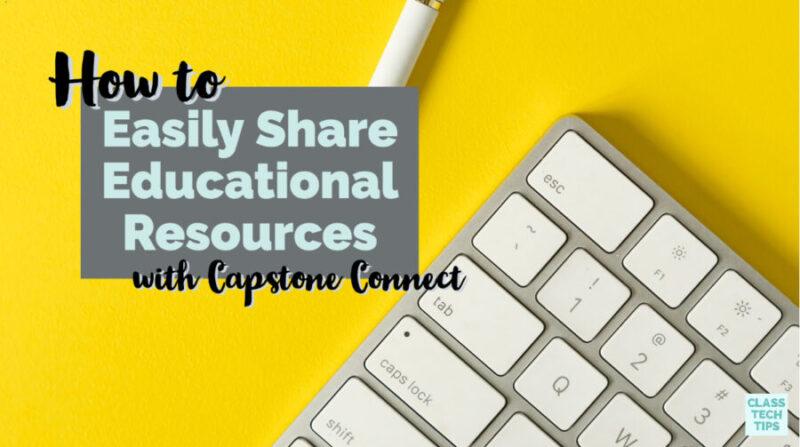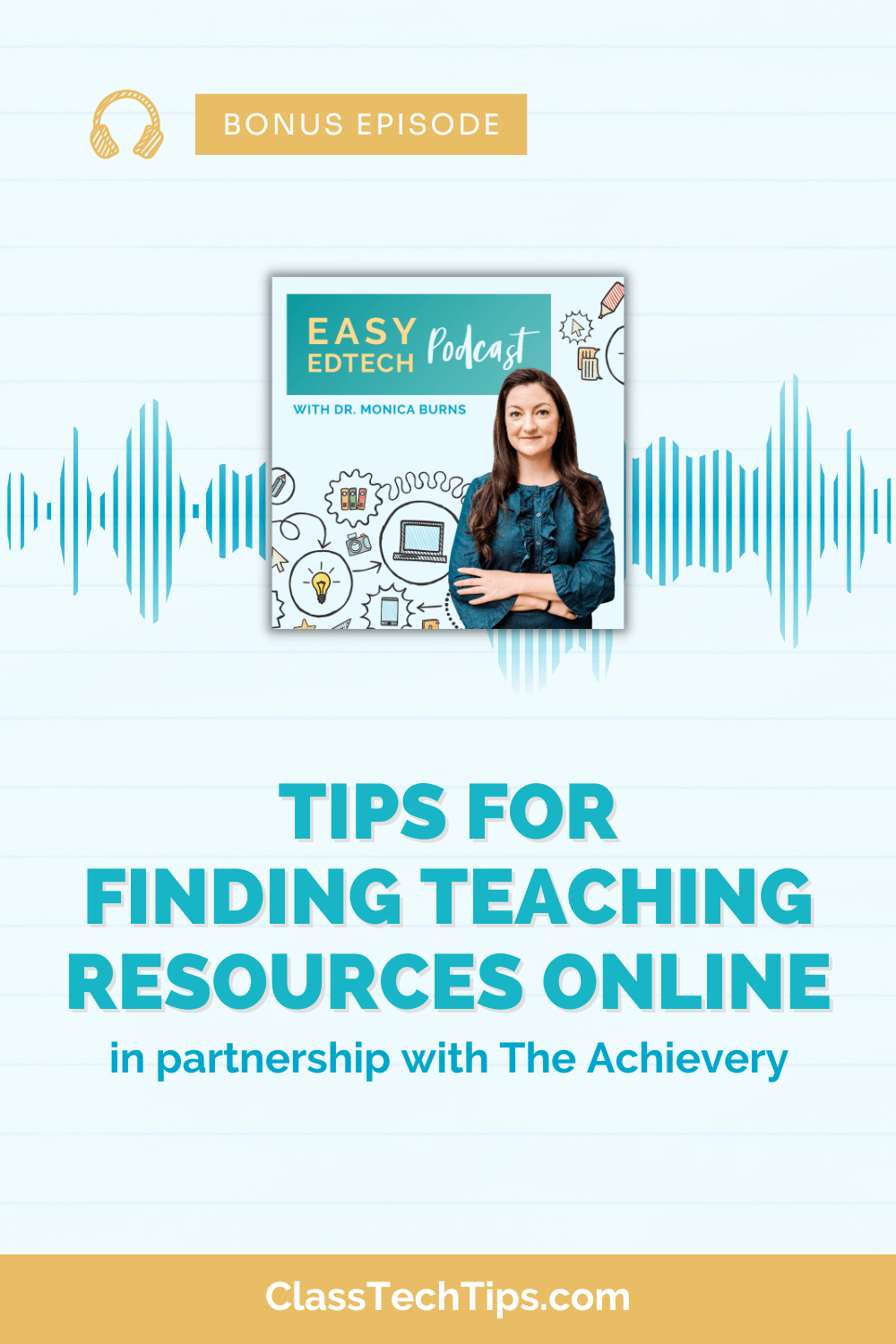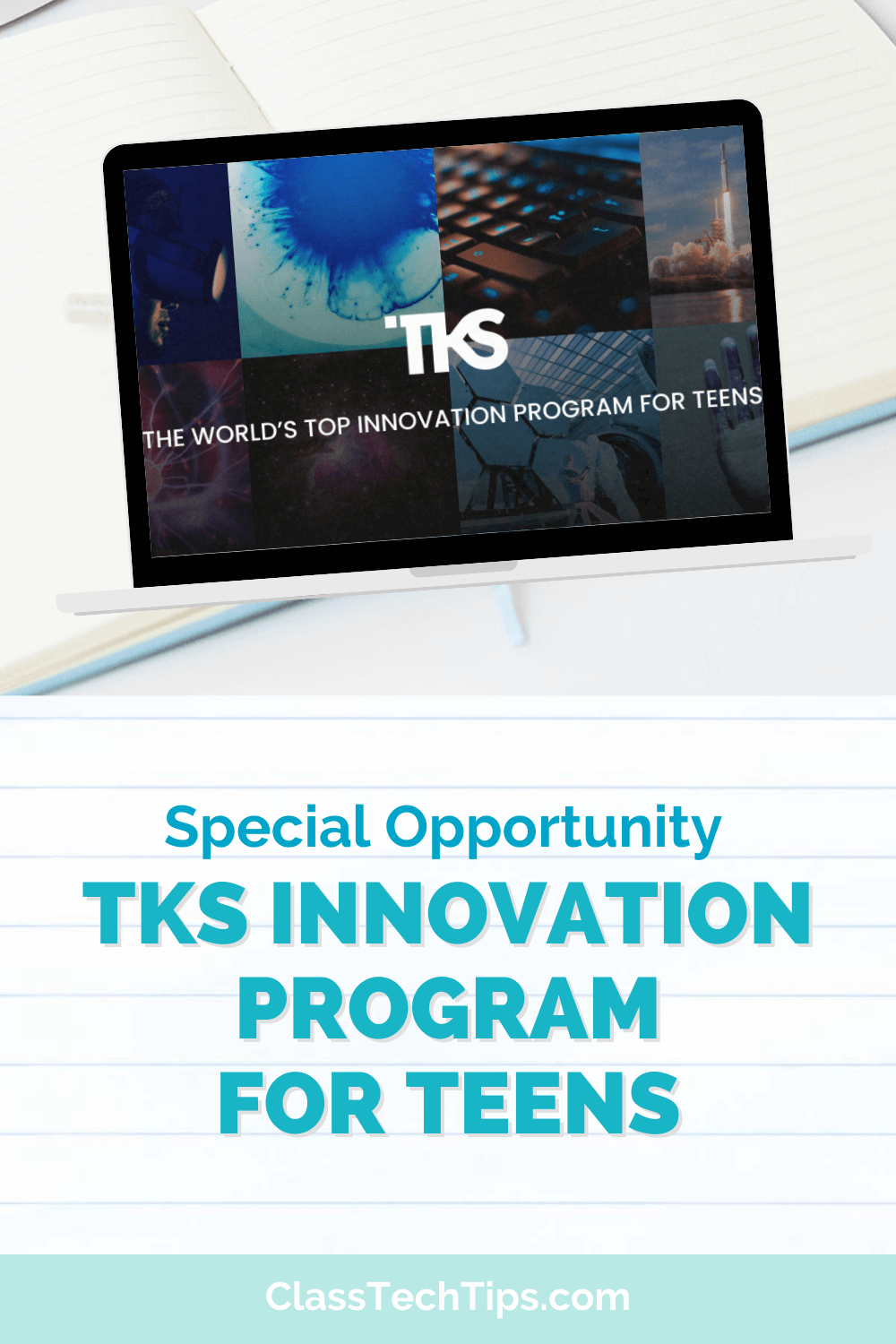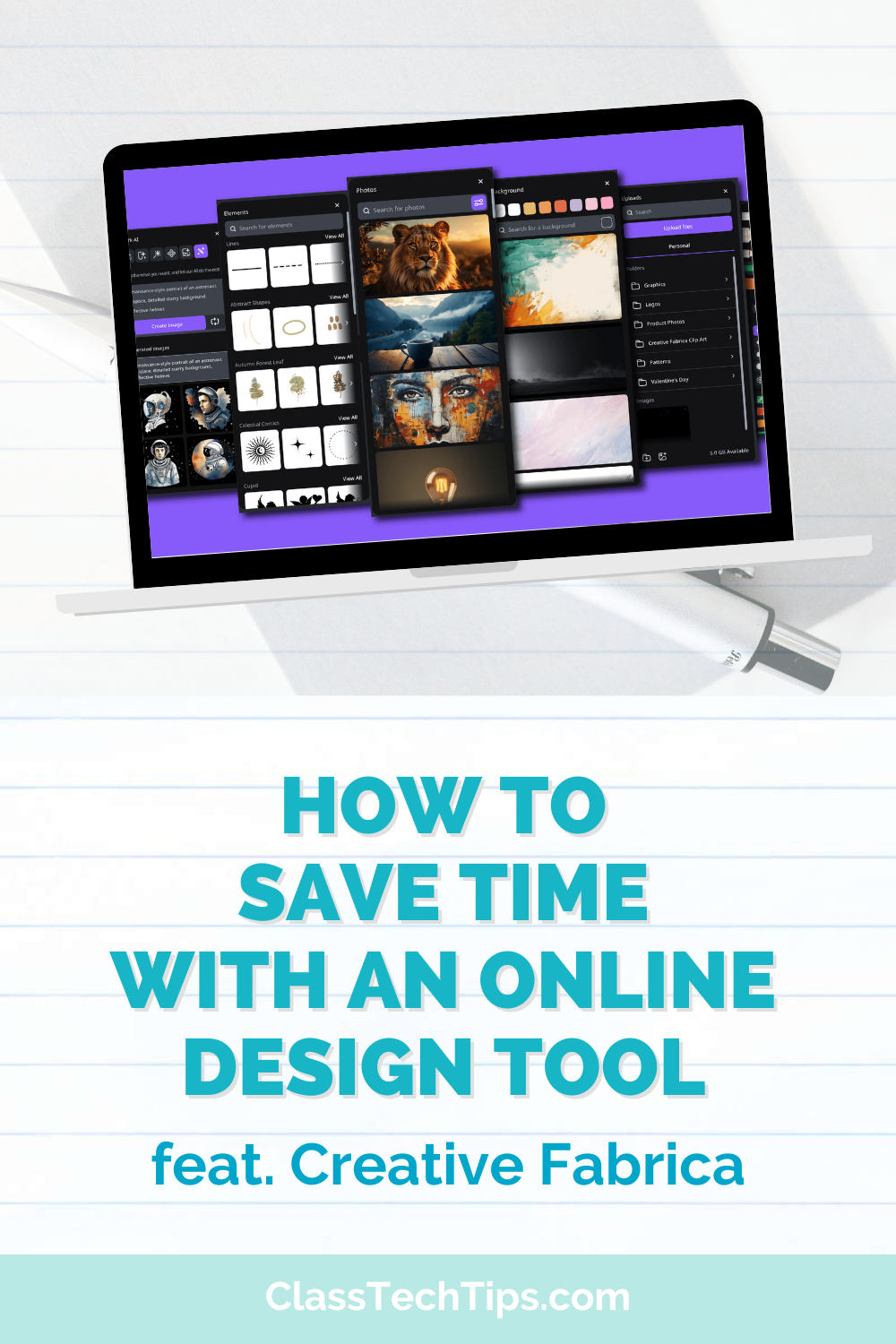This post is sponsored by Capstone Publishing. All opinions are my own.
Are you looking for an easier way to find and share educational resources with students? Whether you are teaching face-to-face in a classroom or supporting students with distance learning, Capstone Connect makes it easier than ever to locate high-quality resources for students. Capstone Connect is a brand new offering from Capstone. It gives teachers a quick way to get PebbleGo articles and thematic eBook bundles into students’ hands.
Regular readers of the blog might remember that I’ve featured PebbleGo and PebbleGo Next in the past. I love EdTech tools that simplify the process of content curation for teachers. With the new Capstone Connect, you can find high-interest resources for students, all ready to share with readers. This platform gives teachers access to K-5 resources that engage students in a variety of topics.
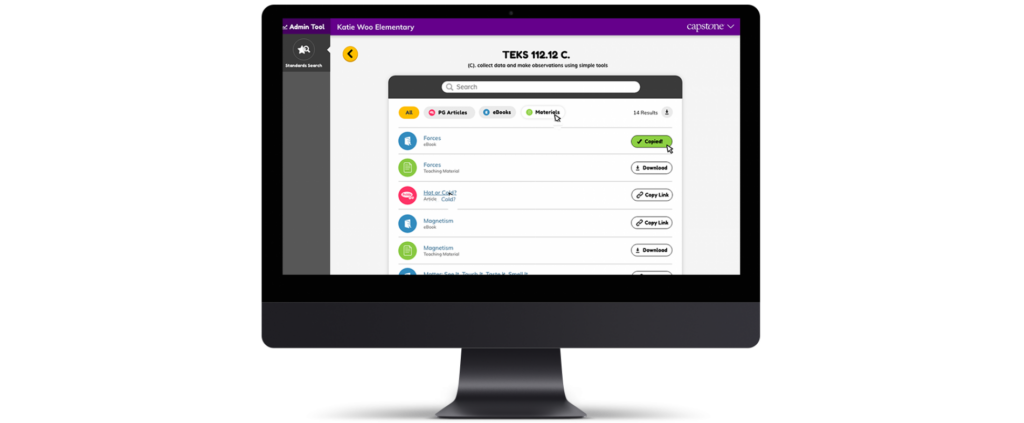
Capstone Connect now lets you share resources from PebbleGo and PebbleGo Next in the tools you’re already using! It eliminates an additional login for students and keeps them in places you already use. This includes tools like Seesaw, Wakelet, Google Classroom, and more. I am very excited that this resource is so streamlined and ready for teachers supporting students with learning at a distance and in traditional classrooms.
Thousands of Educational Resources
How does it work? Capstone Connect helps teachers find educationally appropriate content for their class. It makes it easy to locate educational materials students will enjoy within the expansive Capstone collection of resources. This content is standards-aligned and lets teachers pick and choose what they’d like to share with their students.
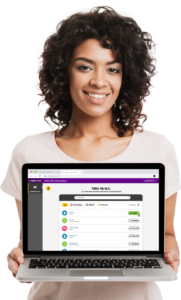
There are thousands of resources for educators, including teaching resource guides and high-interest read aloud passages and activities for kids. The content is robust, engaging, and developmentally appropriate for K-5 students. From Social Studies passages like biographies of leaders to health and science topics, there is a wide range of content to share with students.
I’ve had a chance to take a sneak peek behind the scenes as Capstone Connect was getting ready to launch. After logging in, you can explore the content by subject or head straight to the standards search. First, you’ll choose your state (or national) standards. Then, select the subject area you’d like to search through (Language Arts, Science, or Social Studies.)
After choosing standards and subjects, you’ll indicate your students’ grade level, and then a full list of standards will pop up. These standards are all linked to teaching materials you can check out instantly. With a few clicks, you’ll be all set with content that is appropriate for your group.
Check out Capstone Connect >>>
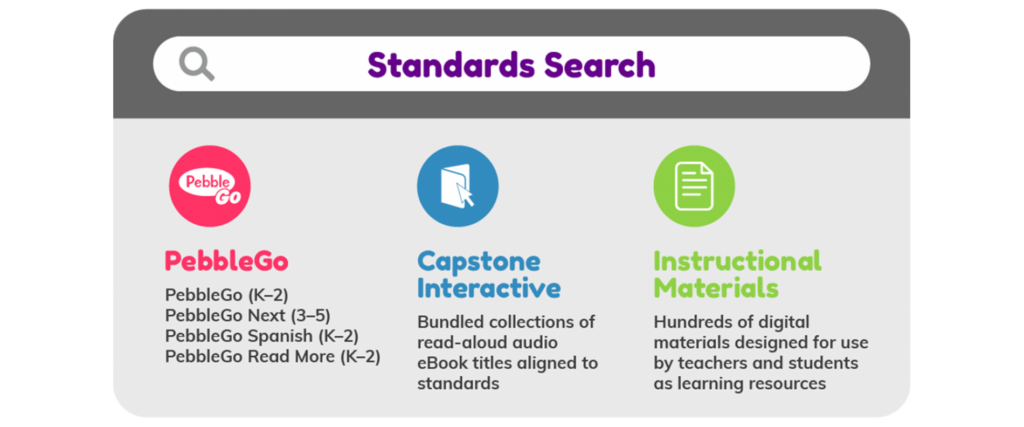
High-Quality Interactive Books
In addition to the standards search I described above, you can also dive right into the fantastic ebooks from Capstone Interactive. You can access Capstone Interactive by clicking through on the purple Capstone tab. The option for Capstone Interactive will be right below the Standards Search option.
Capstone Interactive is full of engaging resources for students on a wide variety of topics. You can search for books by keyword, guided reading level, AR level, and Lexile range. There is also the option to sort through titles that are available in English and those available in Spanish.
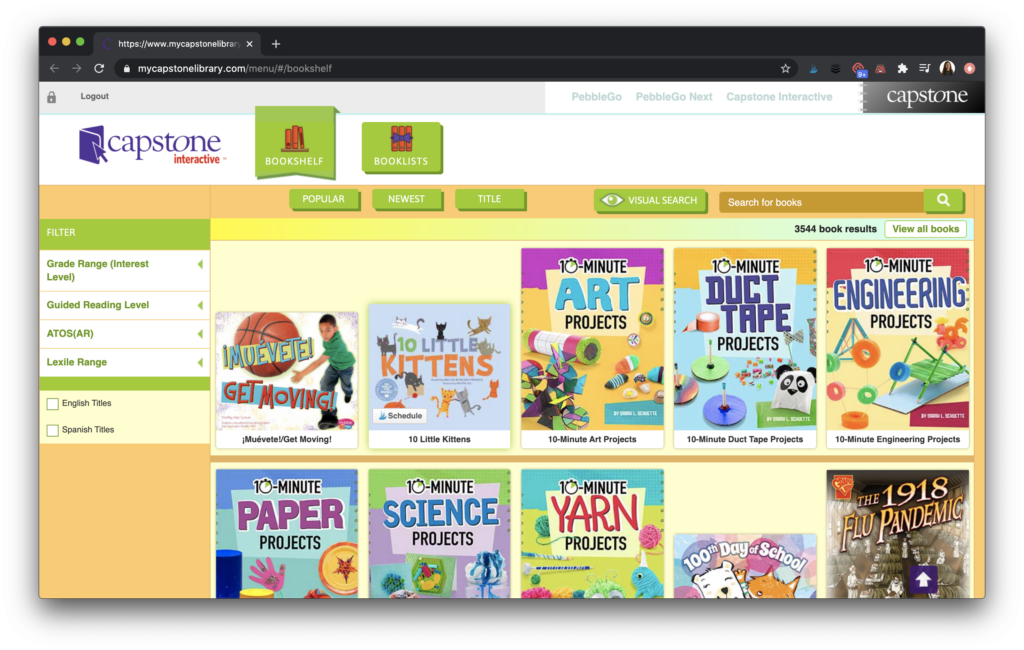
From books on the life cycle of a frog to texts that tackle social studies topics, there is a wide range of topics to choose from! I love all of the options available and as I was exploring the site, I opened up a book on Air Force One. In addition to accessing a quick summary and extra information like the grade range and AR quiz number, I was able to easily find other books in this series.
When you open up a book in Capstone Interactive, students can read the book page by page or all at once. There are autoplay options and students can turn on word highlighting and pause the reading anytime they need to. As you can see in the screenshot above, there are lots of books to explore and share with students.
Sharing Resources with Students
Capstone Connect helps teachers share educational resources, and high-quality content from their library with students. This new platform lets teachers share the resources with easy, one-click access to content in the classroom or at home. This means your students don’t need an additional login and they can access anything you pick out for them on the platforms they already use.
As you can see in the video above, there is a fantastic Seesaw connection. And that’s not all. You can also make connections with popular tools like Flipgrid, Google Classroom, Canvas and Wakelet, and Schoology. This full playlist of how-to videos has you covered and makes it easy to see the connections with these popular tools.
If you’ve followed along with me for a while, you know I’m always looking for tools that streamline your technology integration, save you time, and make it easy for students to access “just right” resources.
Capstone Connect helps teachers support students of all reading levels with natural read-aloud audio for every PebbleGo article and Capstone Interactive eBook. I can’t wait for you to dive into Capstone Connect to share educational resources with your students! Get started with Capstone Connect here.