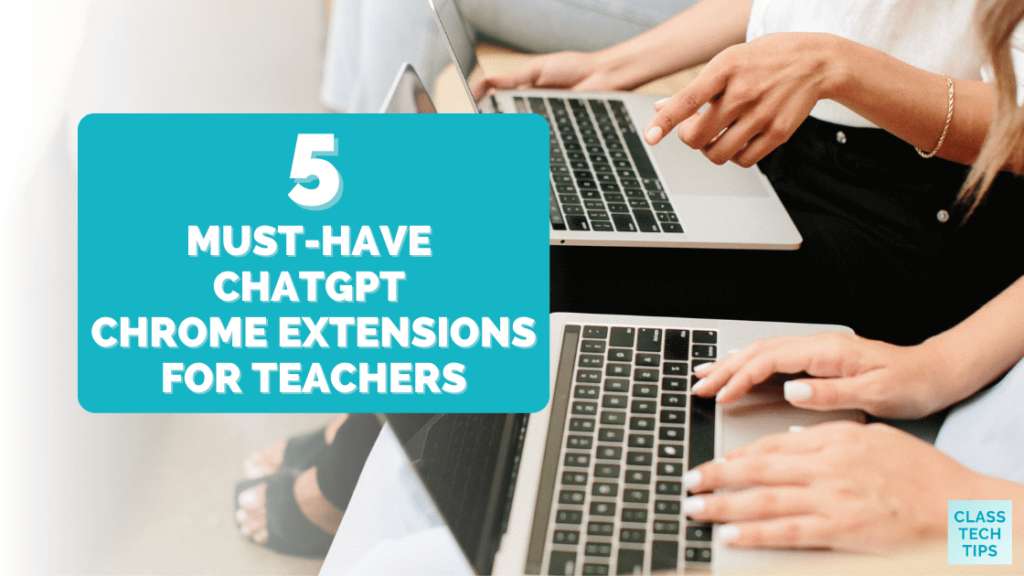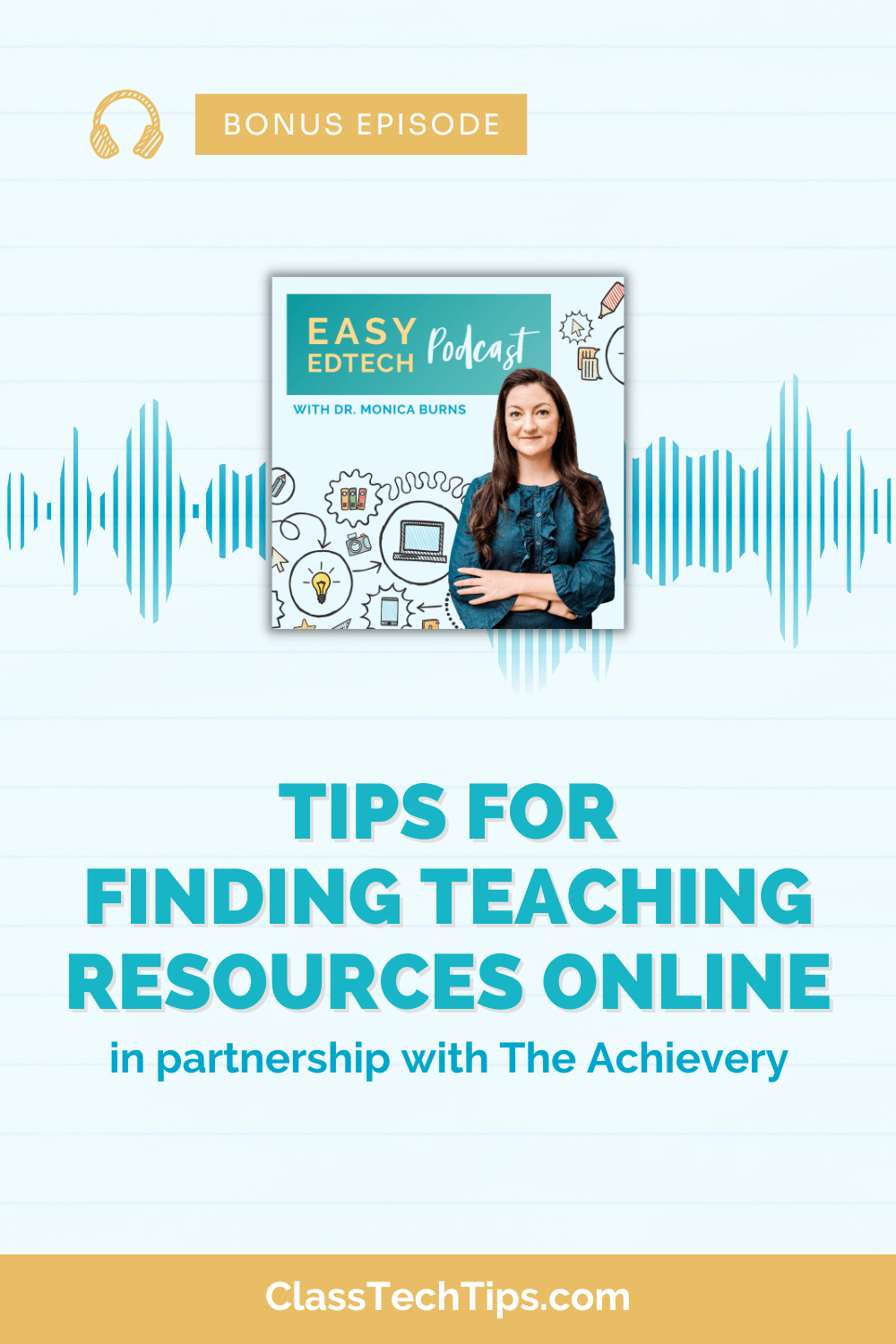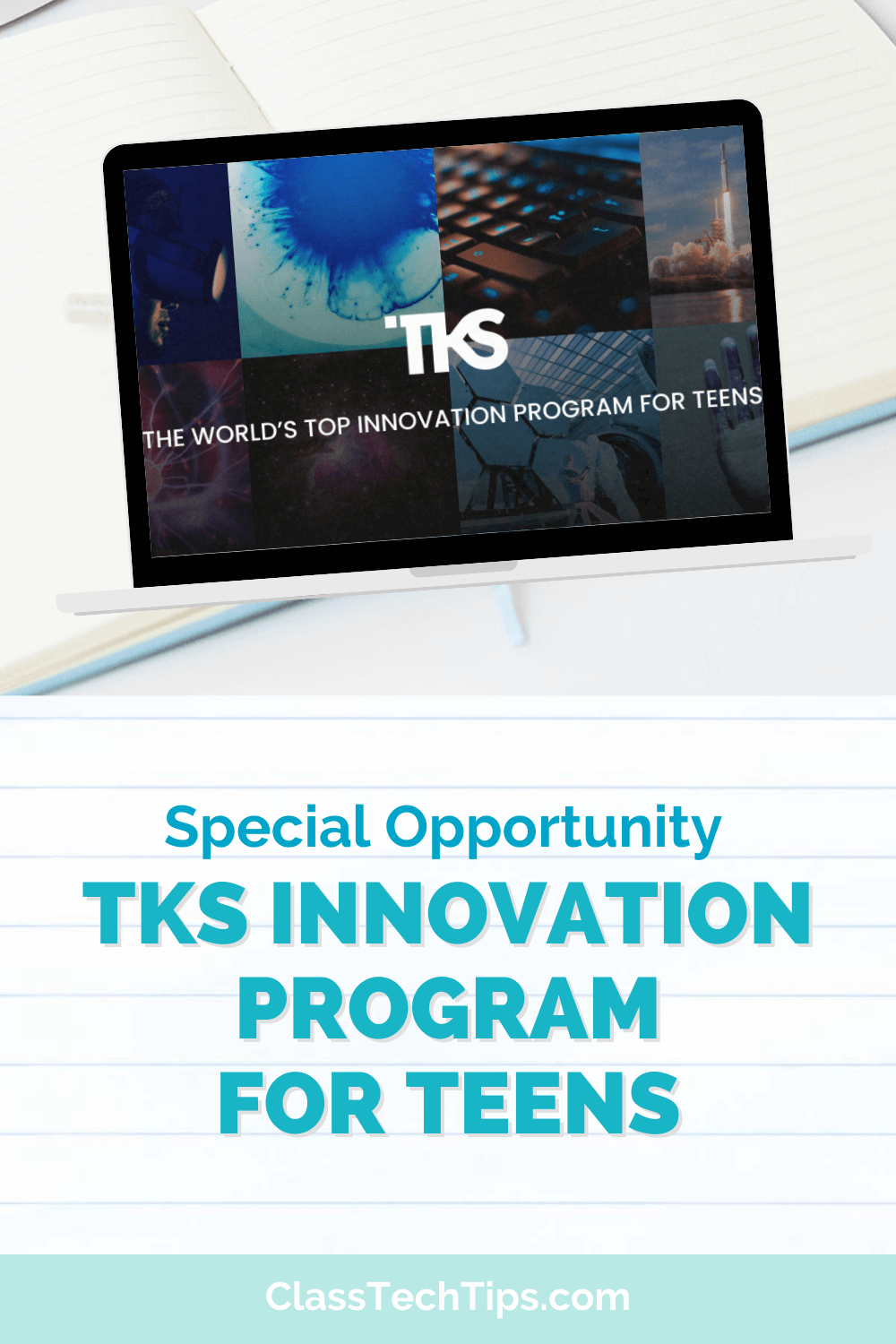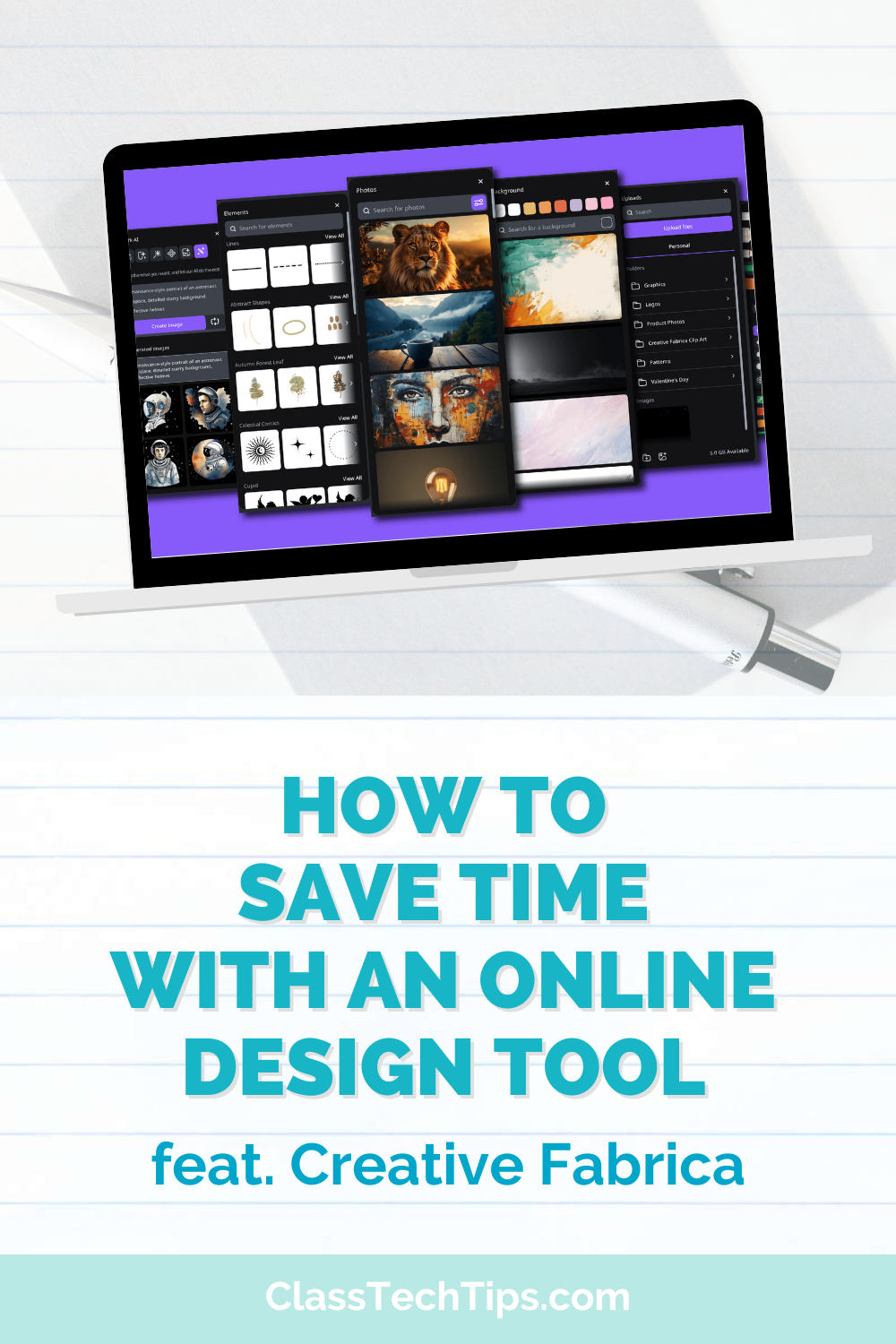Are you or your teachers using ChatGPT to save time this school year? There are lots of ways to use ChatGPT to accelerate your workflow and work smarter, not harder. Today on the blog, we’ll take a look at five ChatGPT Chrome Extensions that teachers can use to take their workflow to the next level.
If you’ve spent some time exploring ChatGPT this school year, then you might have already checked out some of the prompts from this blog post. Or maybe you listened to this podcast episode where I included a few favorites.
Must-Have ChatGPT Chrome Extensions
Today on the blog, we’ll explore the exciting world of ChatGPT Chrome extensions – specifically ones that enhance your experience with chatbots! These five Google Chrome extensions can help you improve productivity and communication. They aren’t developed by OpenAI but work wonderfully with ChatGPT.
Let’s dive into five fantastic extensions that will make using ChatGPT even more seamless and efficient. And don’t forget to use this link to download 60+ ChatGPT prompts for teachers.
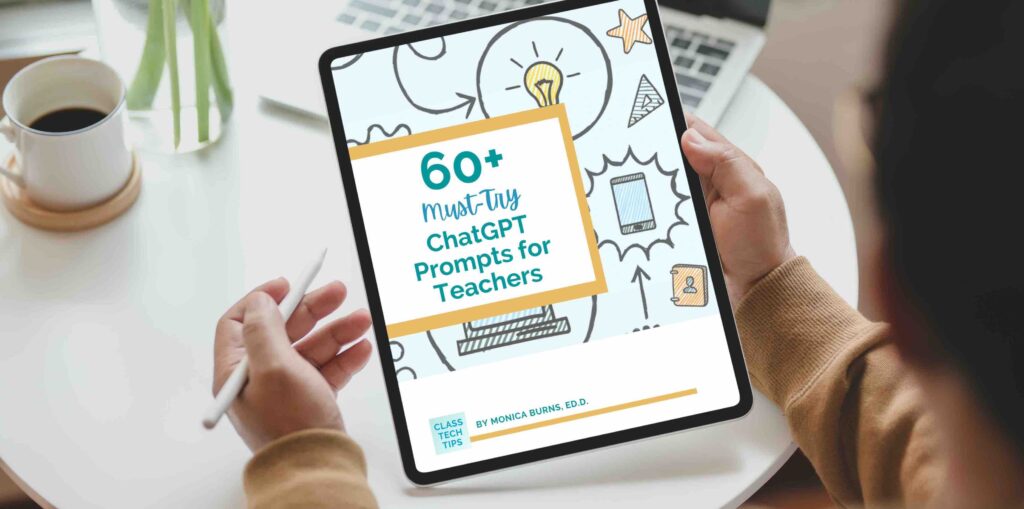
What is a Google Chrome extension?
A Google Chrome extension is a small software program that adds extra functionality to the Chrome browser, allowing you to personalize and optimize your browsing experience. These extensions are designed to enhance productivity, organization, and overall efficiency in various tasks.
To install a Chrome extension, simply visit the Chrome Web Store, search for the desired extension, click on the “Add to Chrome” button, and confirm the installation by clicking “Add extension” in the permission prompt. Once installed, the extension will be accessible from your browser toolbar, and you can start enjoying its features.
One important note: Schools sometimes say “no” to Chrome extensions for teachers and won’t let you install anything onto your device. They want to keep everyone’s data safe and sound and to review extensions before allowing anyone to download them.
How do you install a Google Chrome extension?
Here are seven quick steps to install a Google Chrome extension. You can skip steps one, two, and three if you are already using a Chrome browser to view this blog post, and you click directly on one of the links to the Chrome extensions listed below.
- Open your Google Chrome browser.
- Visit the Chrome Web Store at https://chrome.google.com/webstore.
- Use the search bar to find the desired extension by typing in relevant keywords.
- Once you locate the extension, click on the “Add to Chrome” button on the extension’s page.
- A permission prompt will appear; review the permissions and click “Add extension” to confirm the installation.
- The extension will be installed, and its icon will appear in your browser toolbar.
- Click on the extension’s icon to access its features and customize its settings as needed.
5 ChatGPT Chrome Extensions for Teachers
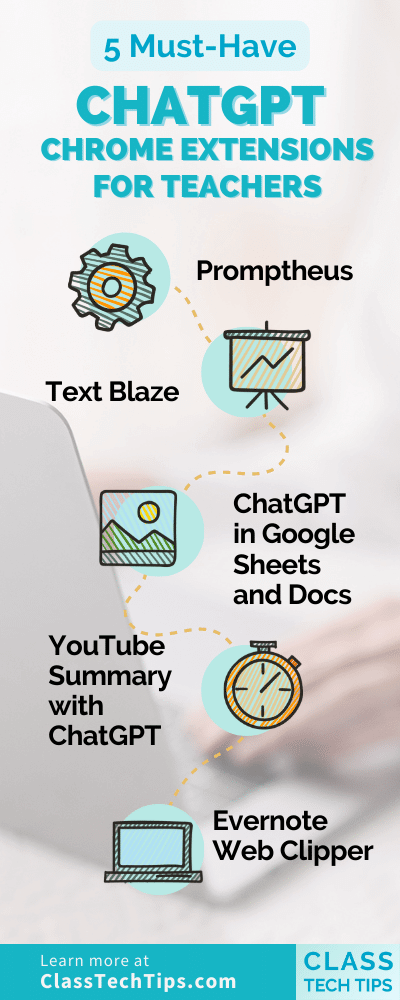
The Google Chrome extensions on this list include a combination of extensions that are specifically for use with ChatGPT and ones that can be used more generally but also work well with ChatGPT. Since ChatGPT is new on the scene, some of these Chrome extensions are new, too. That means they may require more frequent updates or a better alternative might become available.
How should you use this list? I think you’ll enjoy all five of these extensions, but I suggest downloading just one or two at first and bookmarking this post to return to later. That way, you can layer on a few more to your workflow or remove one that doesn’t match your style. Use this link to sign up for my free newsletter to stay updated with the latest news around ChatGPT in education.
Promptheus
With the Promptheus Chrome extension, you can communicate more efficiently with ChatGPT. By simply pressing the spacebar, this extension allows you to use your voice instead of typing. This function lets you have faster and more fluid conversations with ChatGPT. Promptheus eliminates the limitations of typing speed, providing a hands-free option for multitasking educators. With the power of voice recognition, teachers can now access ChatGPT’s AI assistance more quickly and naturally, ultimately saving valuable time and effort in their daily tasks.
Text Blaze
Check out my post on Text Blaze here >>
The Text Blaze Chrome extension is a powerful tool designed to streamline the workflow of busy teachers. It lets you create custom templates for frequently used phrases and ChatGPT commands. This time-saving extension goes beyond basic copy-and-paste functionality and works anywhere in Chrome – including ChatGPT. By using Text Blaze to create shortcuts for common ChatGPT prompts, you can avoid the tedious process of repeatedly typing the same commands.
ChatGPT in Google Sheets and Docs
Download ChatGPT in Google Sheets and Docs here >>
The GPT for Sheets and Docs Chrome extension integrates ChatGPT seamlessly into Google Sheets and Google Docs. So you can access AI-assisted writing capabilities directly within these popular productivity tools. Built on the powerful OpenAI ChatGPT and GPT-3 models, this extension offers a wide range of text-related tasks. This includes all the ways you might already use ChatGPT for writing, editing, searching, translating, summarizing, outlining, and explaining.
YouTube Summary with ChatGPT
Download YouTube Summary with ChatGPT here >>
The YouTube Summary with ChatGPT Chrome extension is an excellent tool for busy teachers. It provides quick summaries of YouTube videos using OpenAI’s ChatGPT AI technology. By utilizing this free extension, educators can save time and expedite their learning process as they search for relevant content for their classrooms. Additionally, the extension allows users to view and access video summaries directly from the video thumbnails while browsing YouTube. This convenient feature enables teachers to swiftly identify the most useful videos for an upcoming lesson or assignment.
Evernote Web Clipper
Download Evernote Web Clipper here >>
Like Text Blaze, Evernote Web Clipper isn’t made specifically to integrate with ChatGPT but is certainly helpful. The Evernote Web Clipper is a useful browser extension for busy teachers. It lets you save and organize interesting content discovered on the web directly into an Evernote account. This includes any responses from ChatGPT you want to save, tag, and organize into your Evernote account. By keeping all these resources in one accessible location, you can streamline your research and lesson-planning processes. If you don’t use Evernote, a similar web clipping tool called Notebook is an alternative.
Using Chrome Extensions with ChatGPT
I hope you find these five ChatGPT Chrome extensions for teachers helpful as you explore chatbots this school year. Embracing this type of technology can make a world of difference in our daily tasks and interactions with students, colleagues, and families. So give these extensions a try and discover new ways to integrate ChatGPT into your classroom.
Let me know if you have a favorite I didn’t include on the list! Just send an email (hello@classtechtips.com) or tag me in your social media posts on Instagram or Twitter.