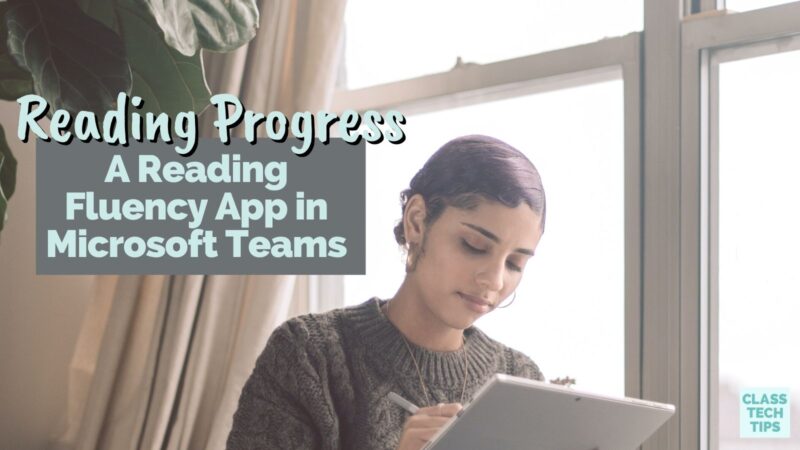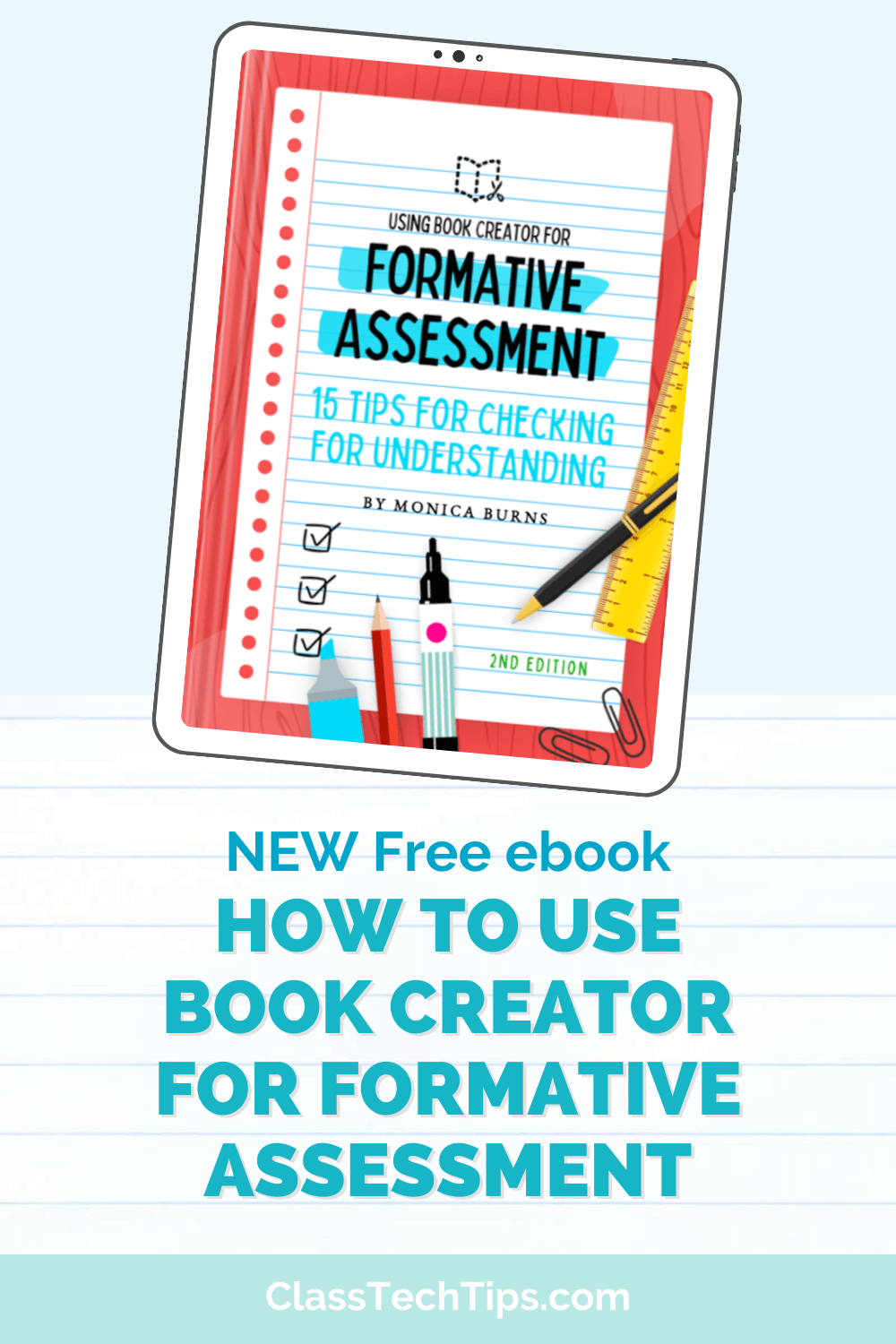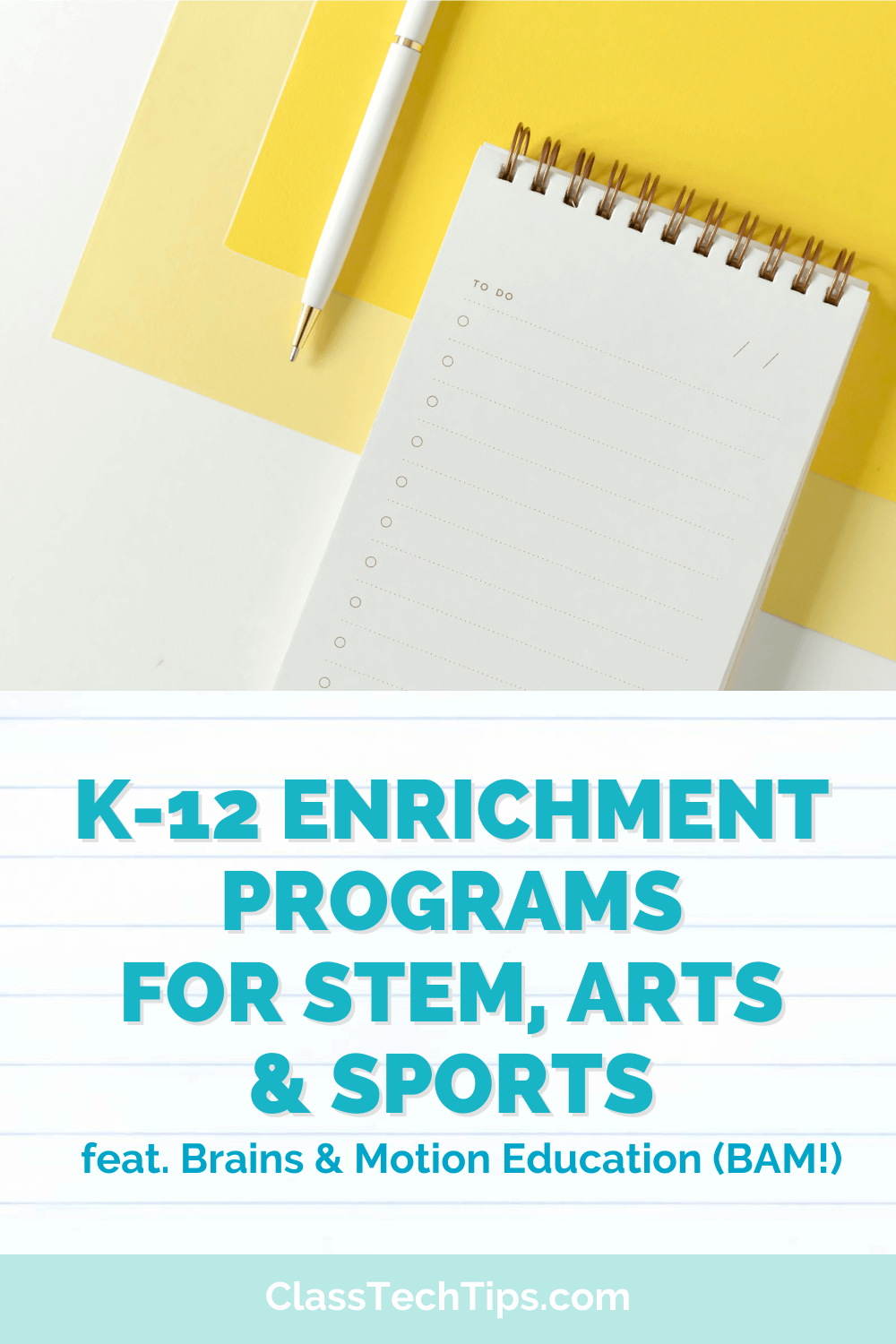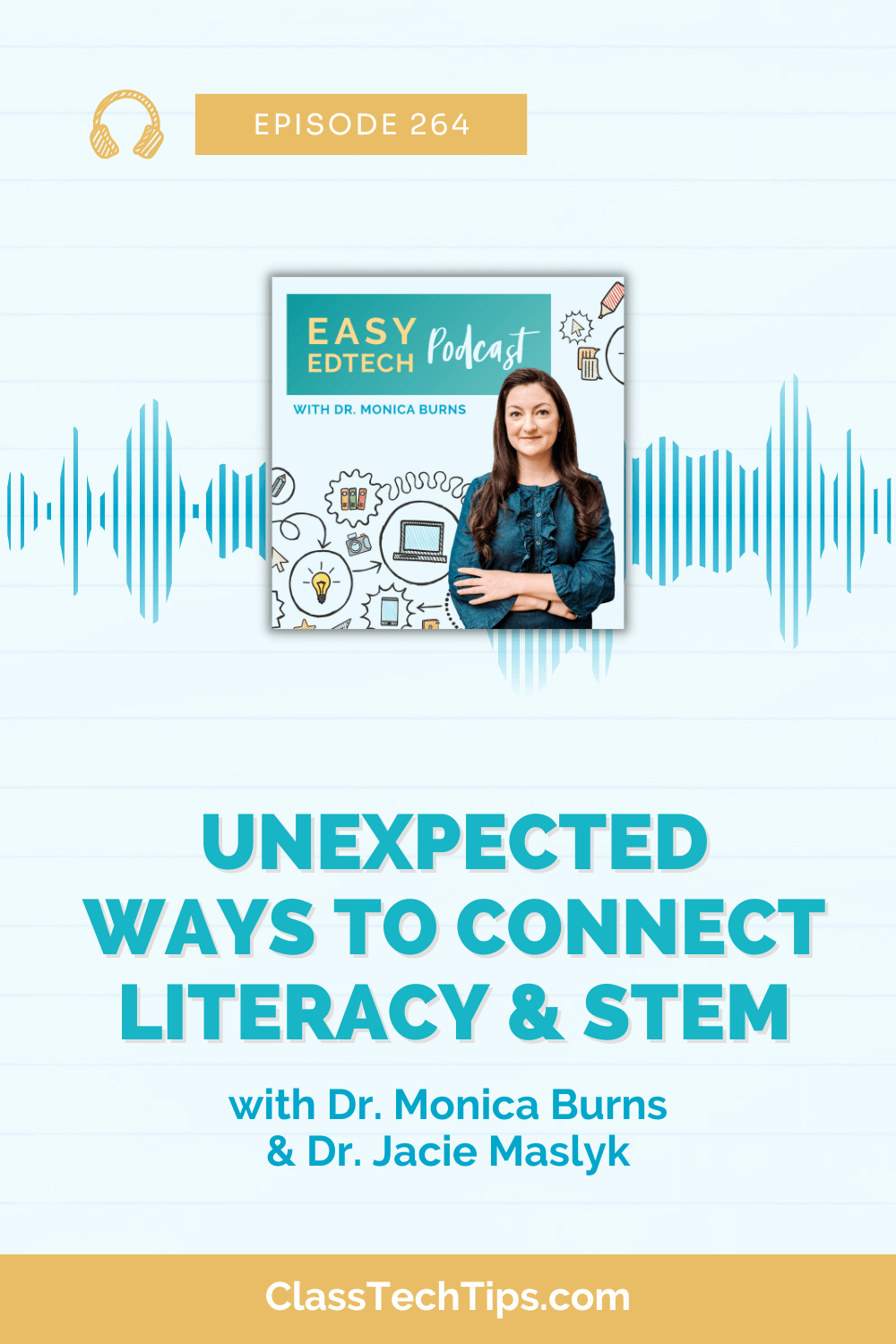I was holding back tears when I first saw this. And I’m honestly not sure I’ve ever felt this way about an EdTech product. As a classroom teacher, I always wanted to hear my students read independently. But trying to fit meaningful formative assessments throughout the school year was always a challenge for me. Administering running records took up so much time and I knew they were stressful for my students, too. There is now a reading fluency app to help tackle these challenges and support growing readers.
So when I had a chance to preview the new, completely free Reading Progress tool, saying I was blown away is an understatement. As I write this post today, I’m working under the assumption that many educators, especially those working with growing readers, have tackled some of the same pain points I have in their own classrooms. We all know how important it is to make sure students finish the school year with a love of reading. However, traditional reading assessments often pull the joy out of these experiences.
In this blog post, I’ll take you through the new Reading Progress tool from Microsoft. We’ll look at all of the ways it can transform literacy instruction in your classroom.
A New Reading Fluency App
If you’ve worked with growing readers at an elementary or secondary level, you know the importance of reading fluency. As students practice reading, they strengthen their fluency, and this helps them improve their reading comprehension. The research supports this connection between reading fluency and reading comprehension. We know it plays an essential role it plays with growing readers of all ages.
What is Reading Progress?
Reading Progress is a new, free app built right into Microsoft Teams. The demo linked here takes you through a start-to-finish demo so you can see exactly how it works. You can launch Reading Progress right from within Microsoft Teams to keep assignments organized and easily accessible for students of all ages.
With Reading Progress, you can choose the passage you would like students to read and set up individual or group assignments for your class. You are in the driver’s seat and can decide if you would like to manually mark mispronunciations, insertions, omissions, self-corrections and repetition, or use the Auto-detect technology to have this happen automatically.
The Auto-detect feature is optional, and you can turn it on or off. When using the Auto-detect feature, it will mark any errors students make as they read independently. Alternatively, you can watch the student video and listen to their audio and mark student errors manually. Either way, you can get actionable information on how to best support each student. Reading Progress is in private preview this spring and it will be available globally in late August to Teams users for free. Any teacher can use Reading Progess to help students improve their reading fluency.
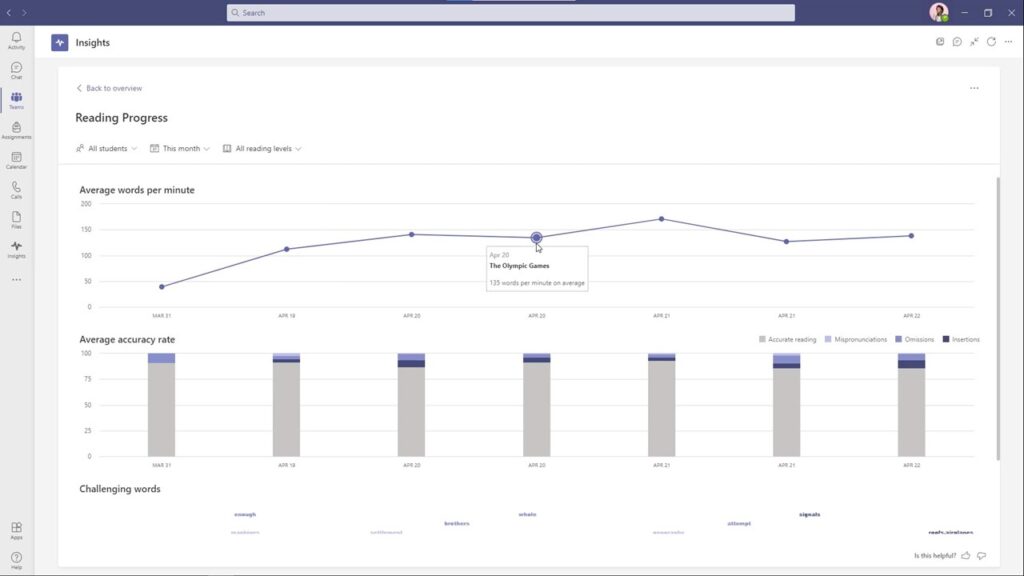
How does Reading Progress work?
Reading Progress collects data from individual students by capturing their reading of different texts. Instead of a student nervously reading a short passage as you administer a running record, students can record and rerecord as they practice reading short passages. You can review each recording and use the Auto-detect feature to evaluate student fluency. This feature will automatically mark errors like when students mispronounce or skip a word.
There is also a handy “jump to word” feature which allows you to easily jump to a specific word to watch and listen to the student. This feature is certainly a huge time saver and can help you pinpoint the exact areas where students need additional support.
This support article takes you through all of the steps for creating your first Reading Progress assignment and I’ve summarized the steps below.
After jumping into your Microsoft Teams account, create an Assignment and choose the Reading Progress option. This step is where you’ll upload a Word document with the short text or passage you’d like students to read. If you have PDFs of reading passages you’d like students to read, stay tuned for the PDF support coming this summer.
You can then add extra information (completely optional), including the reading level, genre, and the number of attempts students can make as they practice reading the text. You can also determine how sensitive you would like the Auto-detect feature to be. It is also the spot to say whether or not you require students to be on video when reading.
When students finish reading a passage, you can view all of their submissions in the Returned area of Assignments. This space is where you have a few options for reviewing student data. You’ll find an opportunity to press Play and hear students read. You can use this space to leave students feedback they’ll see the next time they log in.
Who is this reading fluency app for?
As I mentioned at the beginning of this post, one of the most challenging aspects of being a classroom teacher working with 20-30+ students each school year was the lack of class time to give each of my students the attention they deserved as readers. And if you have been working in a remote or hybrid classroom, you know that this challenge has increased dramatically.
I think it is safe to say that I’ve administered thousands of running records. Tracking student reading progress can be very time consuming. Reading Progress is a reading fluency app that can help student readers that fall into a wide range of categories. This includes early readers and elementary school students, middle and high school students, non-native speakers and English Language Learners, as well as world language students and students receiving special education services.
With Reading Progress in Microsoft Teams you can improve student reading fluency, save time, and track progress. If you’d like to share a quick summary of all of the things Reading Progress can do with members of your own school community, download this PDF which outlines the core features.
Ready to get started? Head over to this page to learn more about the new Reading Progress tool in Microsoft Teams!