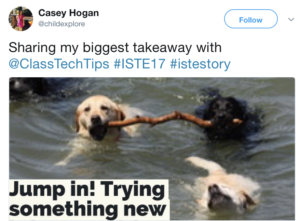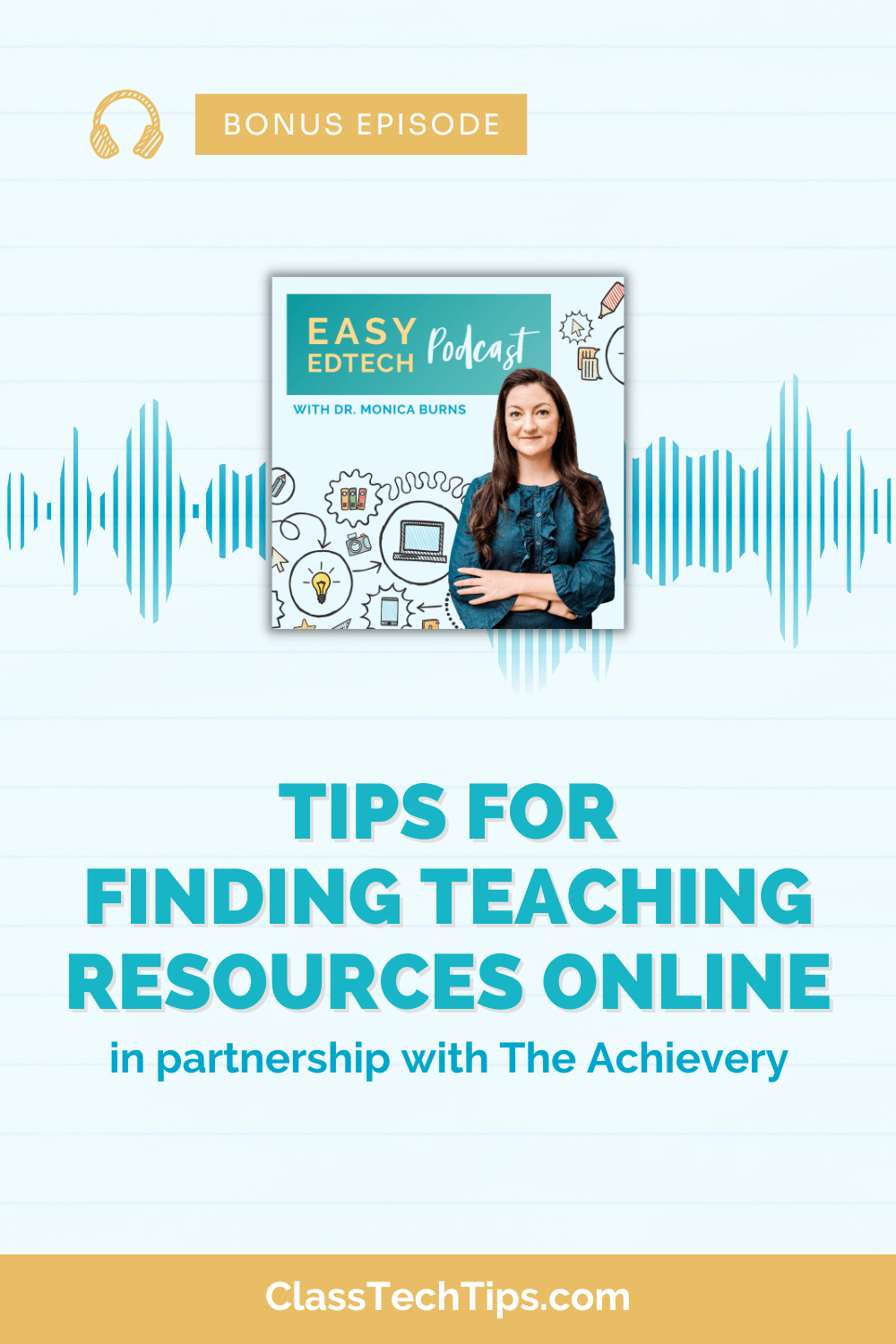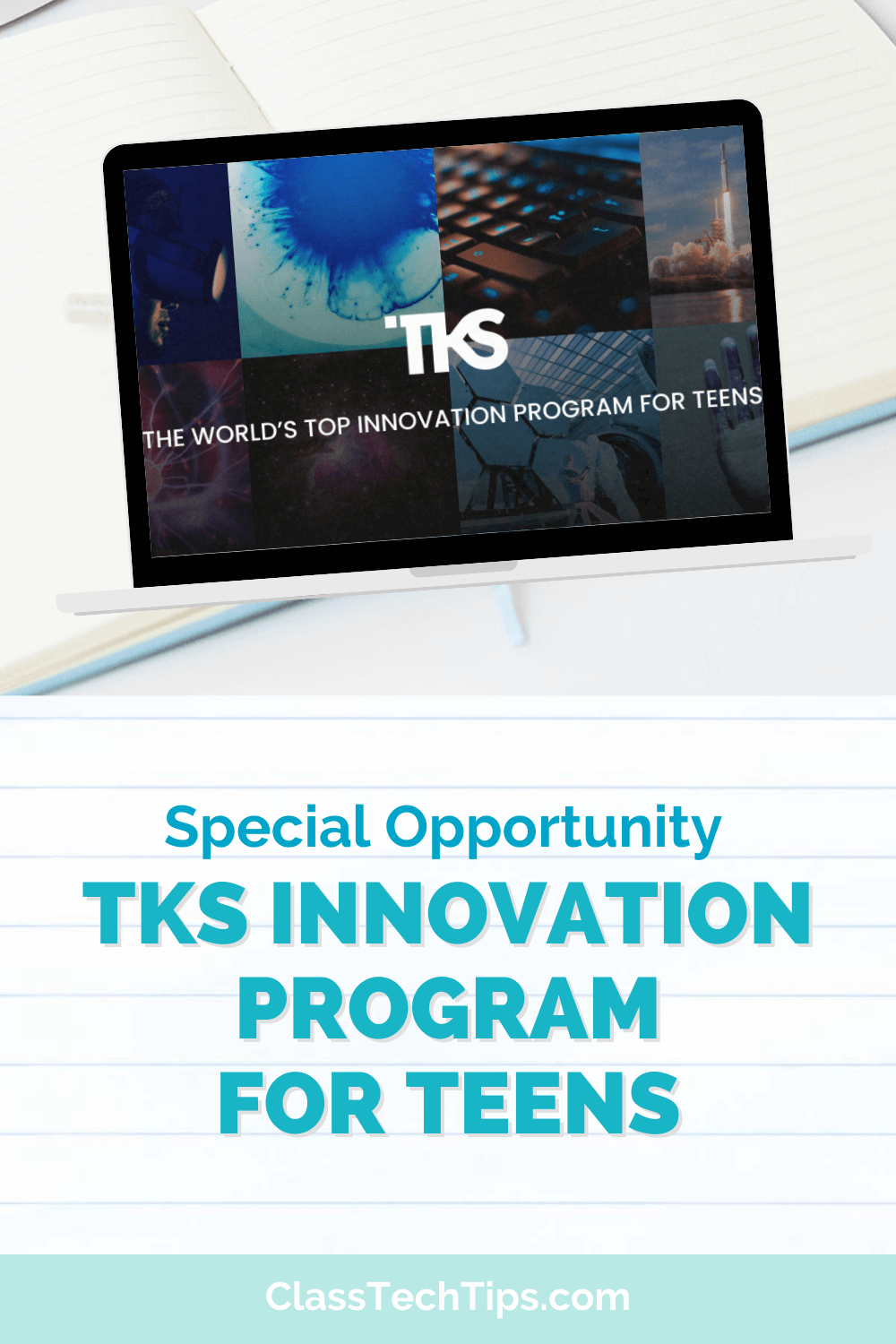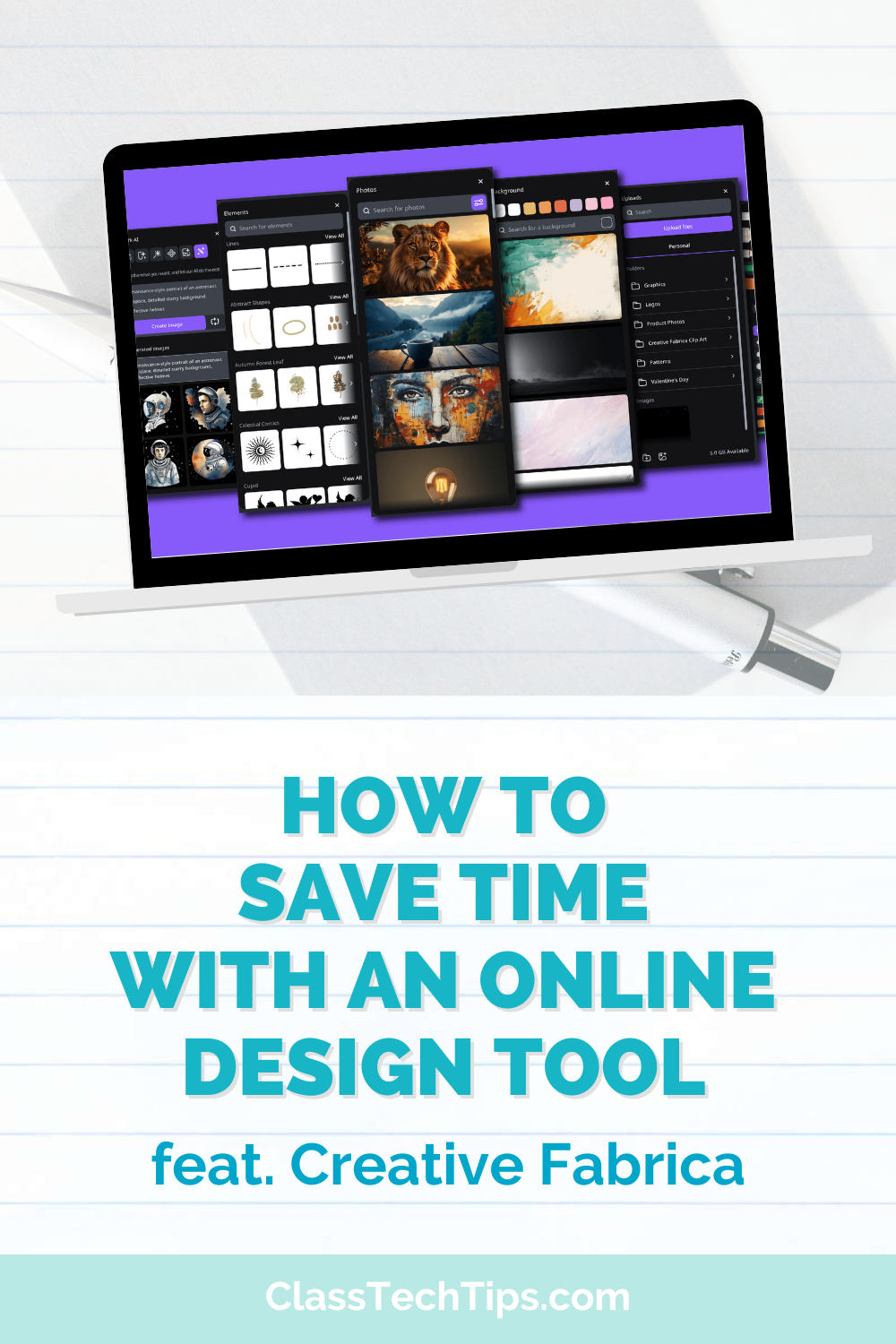This week I had the chance to share one of my favorite tips for teachers at the ISTE conference in San Antonio. One of my sessions was dedicated to introducing all three of the Adobe Spark tools. In my formative assessment sessions I highlighted Spark Post and special formative assessment strategies.
We’re so used to thinking of formative assessment as a way to check for understanding at the end of a lesson. Students can write a few sentences on an index card or a question on a sticky note. Then teachers review student responses to make decisions for future instruction. This is definitely an effective way to check for understanding on a regular basis. It can give you actionable information to drive whole-group and small-group instruction, and individual intervention. But what if we gave eyes to the exit slip? Then students have an audience for their learning in the classroom.
Spark Post is a totally free, BYOD-friendly tool that works on Chrombooks or any computer with a web-browser open. It is also accessible through a special iOS app for iPad and iPhone users (access Spark Post here). With Spark Post, students can design graphics that showcase their learning in shareable formats. They can layer text over an image or solid color to create a graphic. It can be the perfect size for Twitter, Instagram, Facebook or Pinterest.
Spark Post Formative Assessment Strategies
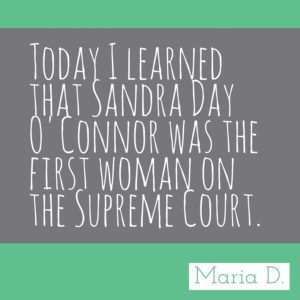
It was fun to see attendees of my ISTE sessions try out this strategy themselves. I presented this formative assessment strategy at the end of my presentations and encouraged everyone to try creating their own exit slip to give eyes to their learning at the conference.
When the session was over, I was able to see the big takeaways from the group, but more importantly these educators shared their learning with the Twitterverse. Below are two examples of teachers sharing their learning.
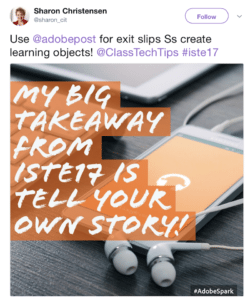
You can learn more about Spark Post and all of the Spark tools by visiting the Adobe Spark website!