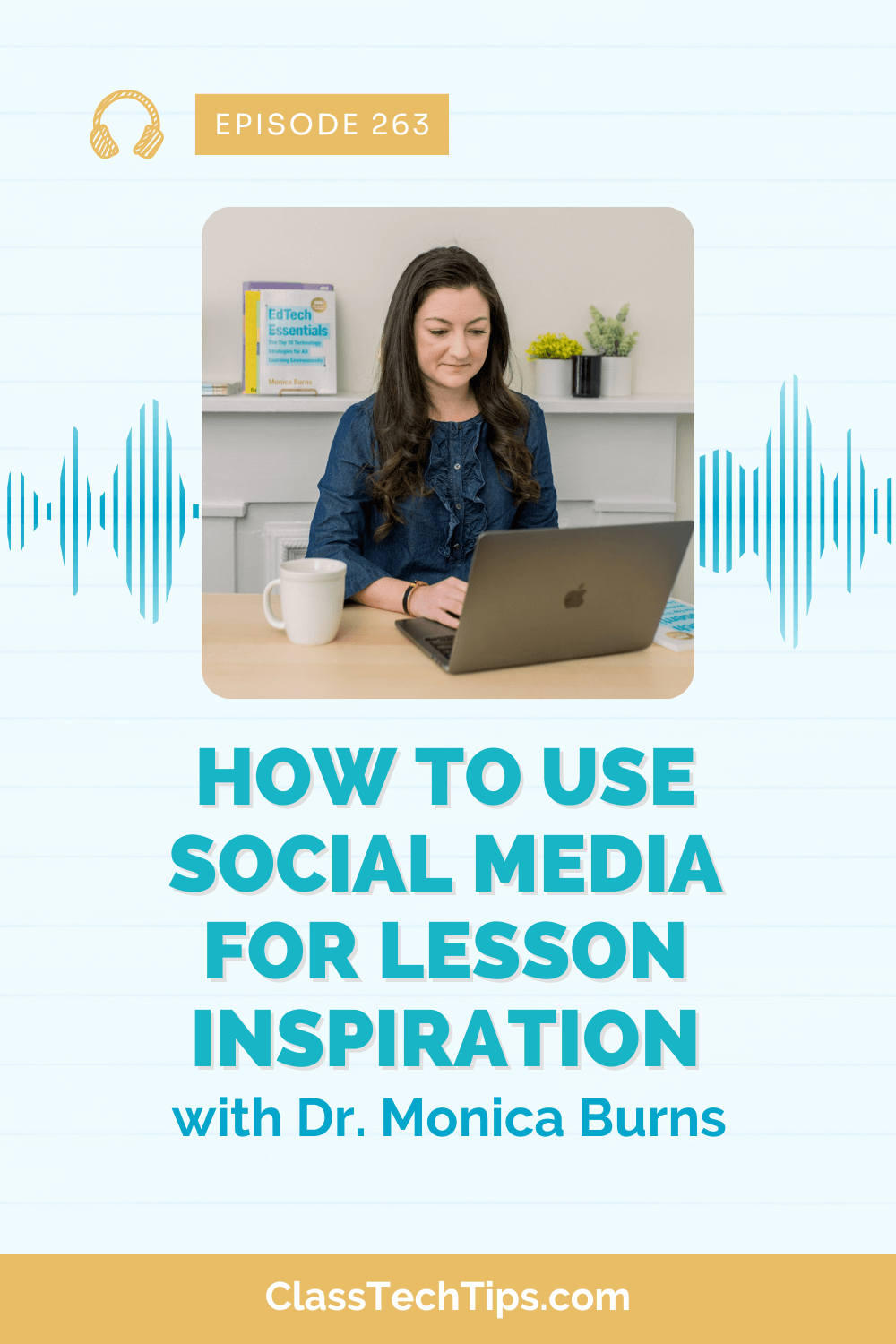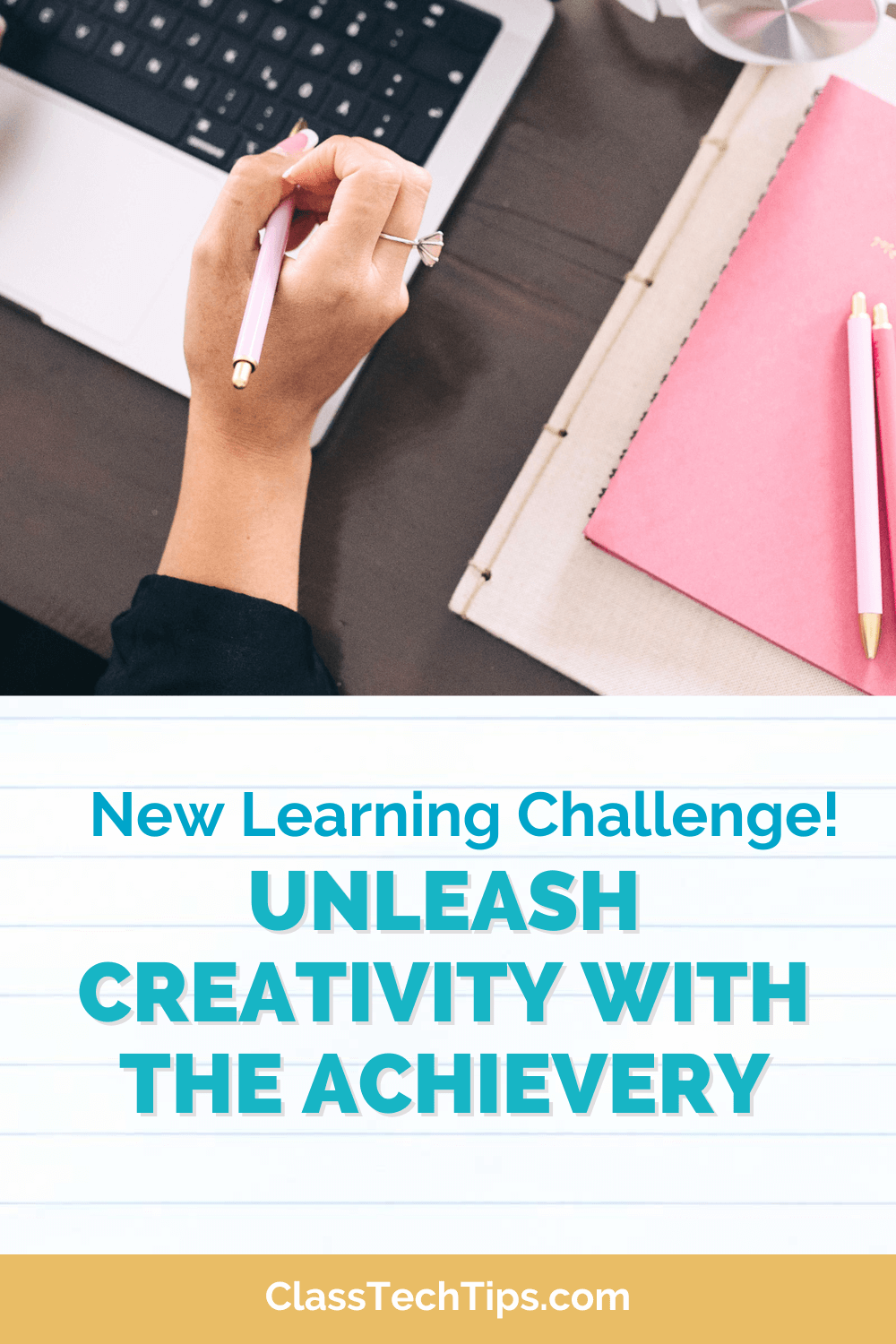Telling your school’s story is a must for educators in any learning environment. You have the opportunity to share all of the wonderful things happening in your classroom, school and district. Technology tools make it easier than ever to tell your school’s stories.
Last May I shared the fantastic creation tool Adobe Spark. I’m a huge fan of this free platform now available on the web or through individual iOS apps. Teachers, students, anyone, can use Adobe Spark to tell their school’s story. Since you know I love creation tools that are free and easy to use, you can only imagine how excited I am about a tool available for both iPad and Chromebook users.
Adobe Spark is a collection of three creation tools. Page lets you create dynamic sites hosted on the web. Video is a tool to create short movie clips using voice and media. Post is perfect for making posters, flyers, or images to share on school social media platforms.
I want to share with you five ways you can use Adobe Spark to tell your school’s story. These are not the only ways to use Adobe Spark – a terrific option for helping students connect with authentic audiences. I hope you’ll see this list as inspiration for getting started with sharing the great things happening at your school.
Access Adobe Spark on the web or find out more information about their iPad and iPhone apps by clicking here.
5 Ways to Use Adobe Spark to Share School Stories
- Use Spark Video to tell the community about a special event coming up at your school. Think of it as a commercial to get families and community members excited about your next school play or concert.
- Create a Spark Page to show off pictures from a class field trip. You can include quotes from different students and images they snapped using mobile devices during a trip to a local zoo or a nature walk.
- Design an image in Spark Post to share on school social media platforms like a PTA Facebook page or a principal Twitter feed. This could include a information for a clothing drive, charity car wash, or call for donations.
- Use any of the Spark tools to spotlight a staff member each month. You might choose to create a Spark Page that includes an interview conducted by a student.
- Have each class create a Spark Video to document something special they’ve accomplished each month. This could include photos of student work and narration by each student in the class.
Adobe Spark is free! You can access it on the web or find more information about their iPad and iPhone apps by clicking here.
How could you use Adobe Spark to share school stories? Leave a comment below with your ideas!