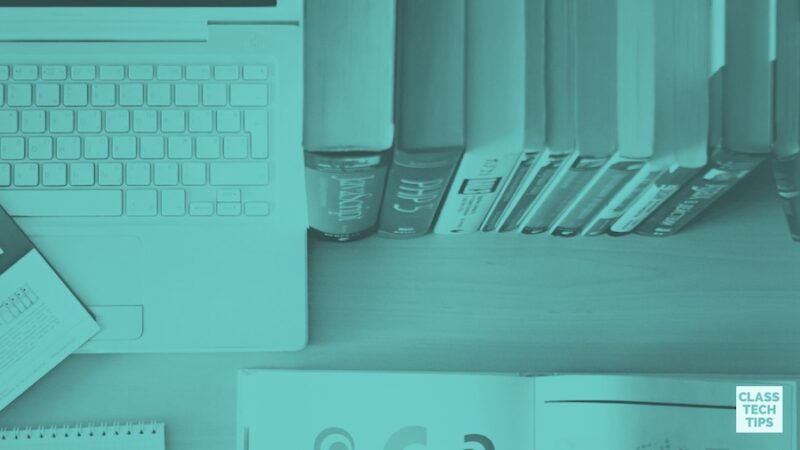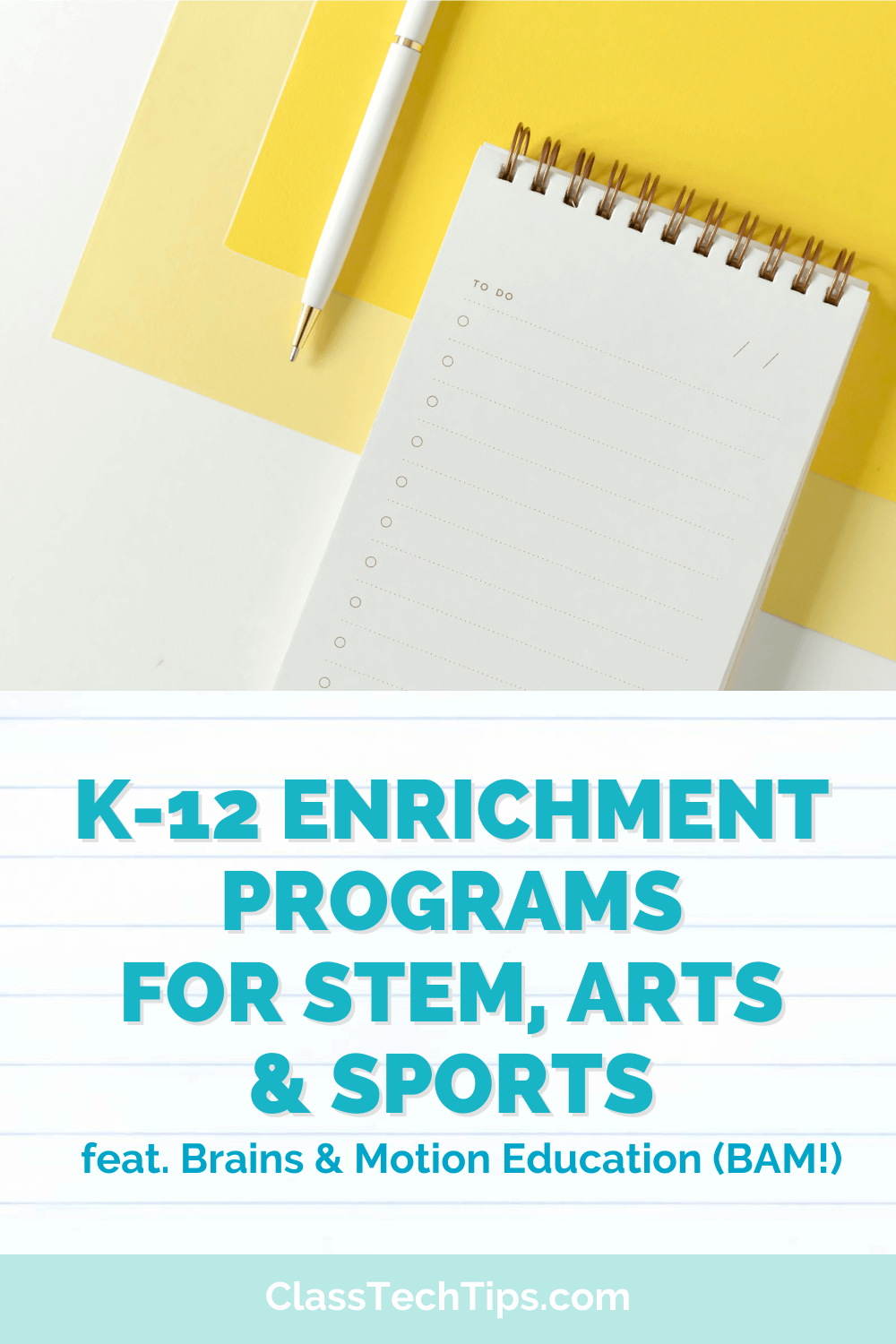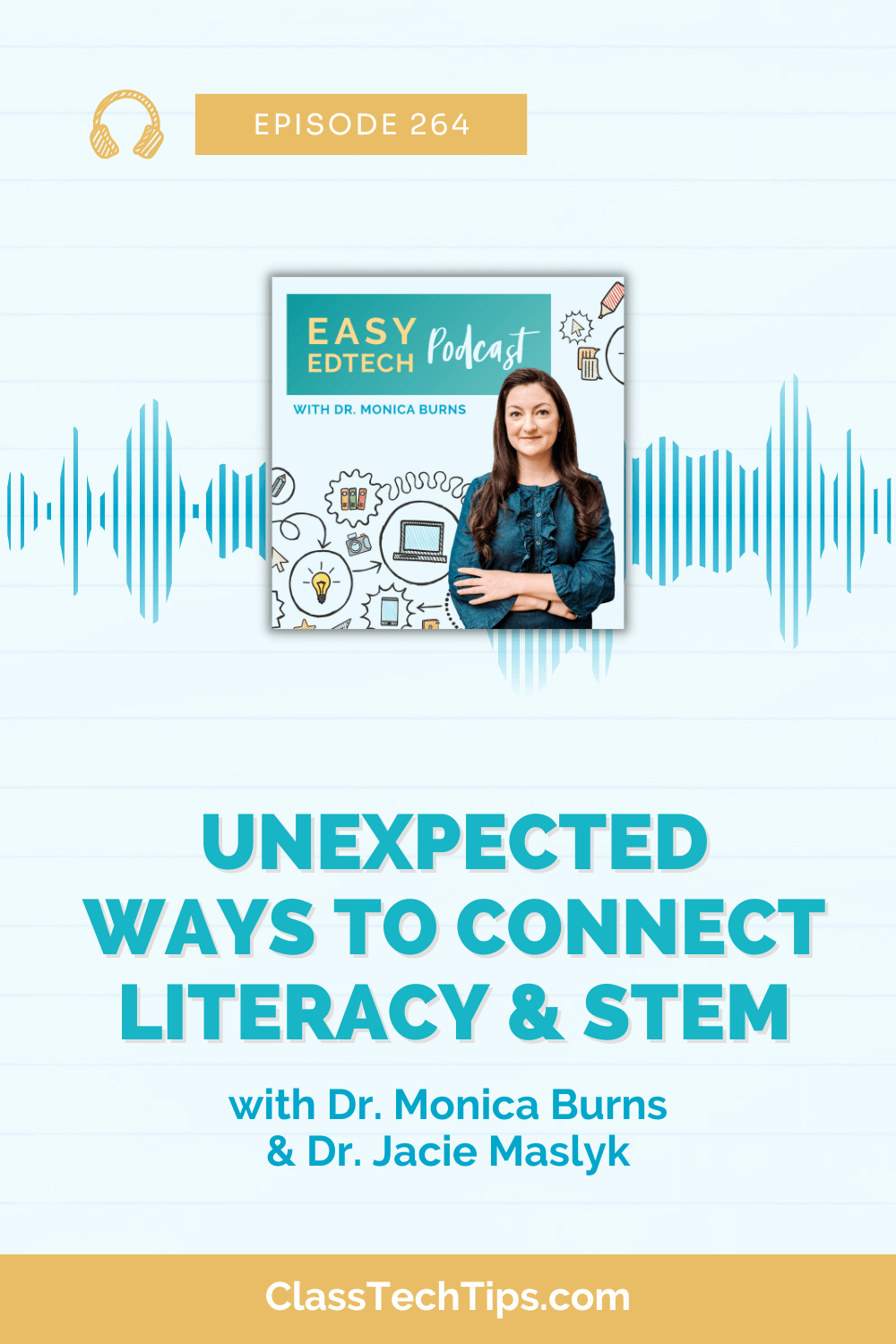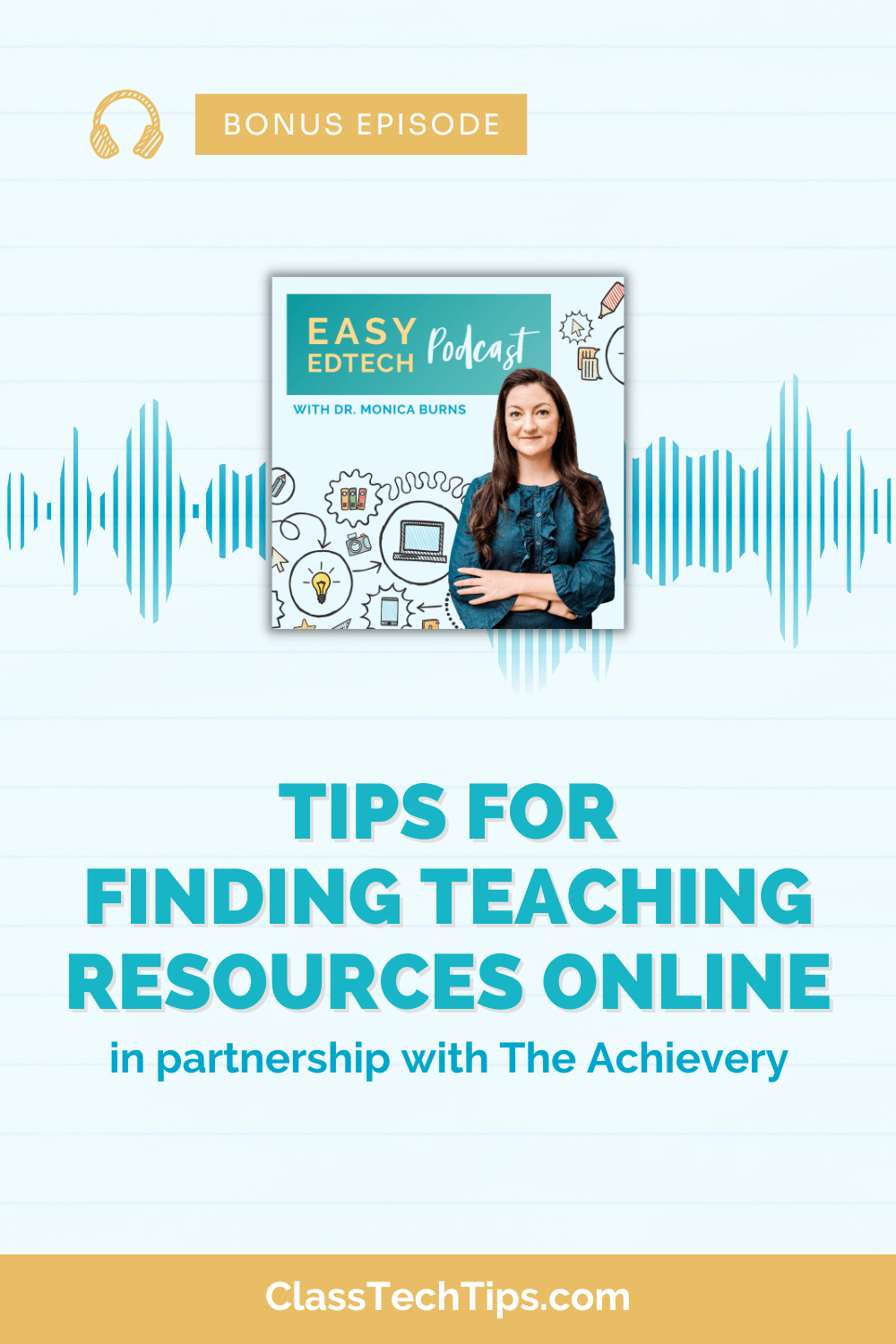Placing devices in the hands of students can transform their experience in the classroom. Easily accessible content consumption and content creation tools change the way that we think about helping students meet learning goals. As a former 1:1 iPad teacher, my thinking about technology integration has changed over the past several years. Moving up the ladder of SAMR and getting students moving with portable devices are just two areas where I’ve shifted my initial thinking about technology tools in educational settings.
A 1:1 learning environment is a powerful sight. All students with access to their very own device can alter the way that we’ve always thought about classroom instruction. Students can work through individualized curriculum on their own device and search to find answers to their questions. Although the personalization of a student experience in a 1:1 environment is powerful, it’s important that students don’t lose those necessary moments of collaboration and critical thinking that come from working together with their peers.
Sharing the Screen
When students work together on a shared screen, they can participate in meaningful conversations around a task. For example, a creation tool like Spark Video or Book Creator requires students to make a plan, compromise, and design a shareable product. Students who share the screen must brainstorm ideas together and come to a decision about what steps they will take to create their video or eBook. They have to talk about the individual roles they’ll take and have an opportunity to build off one another’s ideas. Although your students might be perfectly capable of making their own short movie or interactive book, when they’re sharing the screen, they must also use (and develop) speaking and listening skills.
 Collaborative Activities & Tasks
Collaborative Activities & Tasks
In the real world, much of the work that we do is side by side. Or it results from discussions with others. Preparing students for success after they leave the classroom — think college and career readiness — means that we must give them the chance to work collaboratively with their peers. Although this can happen when students are all on their own devices, let’s push this idea beyond Google Docs. Students filming together on an iPad or searching together for the perfect image on a Chromebook facilitate in-the-moment conversations and an ability to build on the thinking of one another.
Eyes Off and Above
Sharing the screen can still happen when all students have devices in their hands. Two of my favorite tools for keeping students’ eyes from staying on their own device are Kahoot! and Nearpod. Kahoot! is a popular polling tool that you may have seen in action at a conference or professional development. Students in the classroom must answer questions projected on the board by submitting the answer on their device. They must keep their eyes above their device. This is because the answer choices to each question is on the big screen. The choices connect to colors and shapes so students must press on their personal device.
Nearpod is a terrific presentation and formative assessment tool that leverages the power of a 1:1 classroom. Teachers can embed interactive activities into a presentation, and students submit their individual answers to their teacher. Although students have their own small screen to look at, the big screen is a space where teachers can share examples of student work or class results to questions — a great opportunity for whole-class discussions.
As you think about the purpose of devices in your 1:1 classroom, take into account how sharing the screen will happen. Whether you decide to have students work together as creators or you take their eyes away from personalized screens for group activities, sharing the screen can elevate speaking and listening, and it will energize your 1:1 lessons.
How have your 1:1 classroom experiences included collaborative activities?
This post was first published on Edutopia. View the original here.