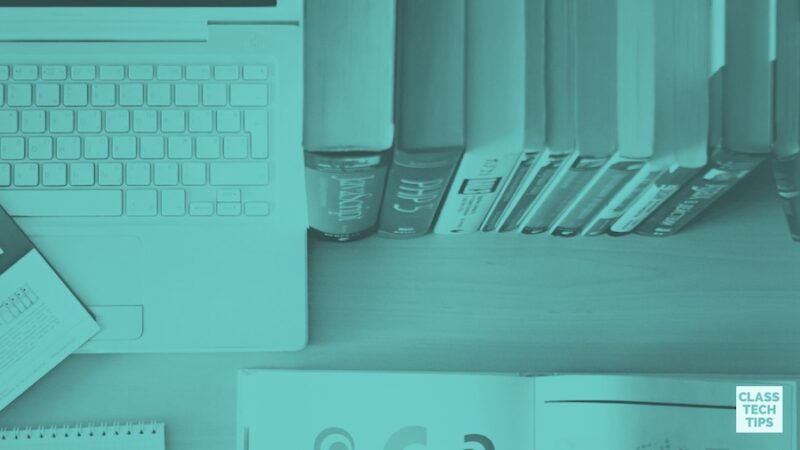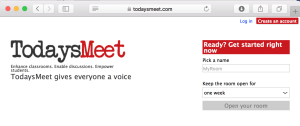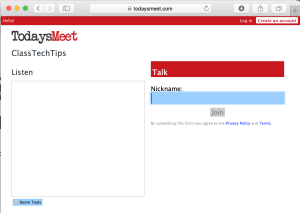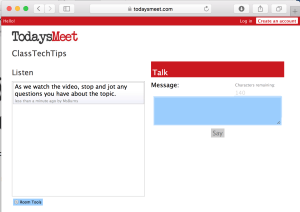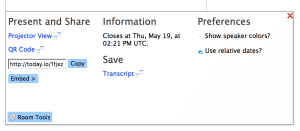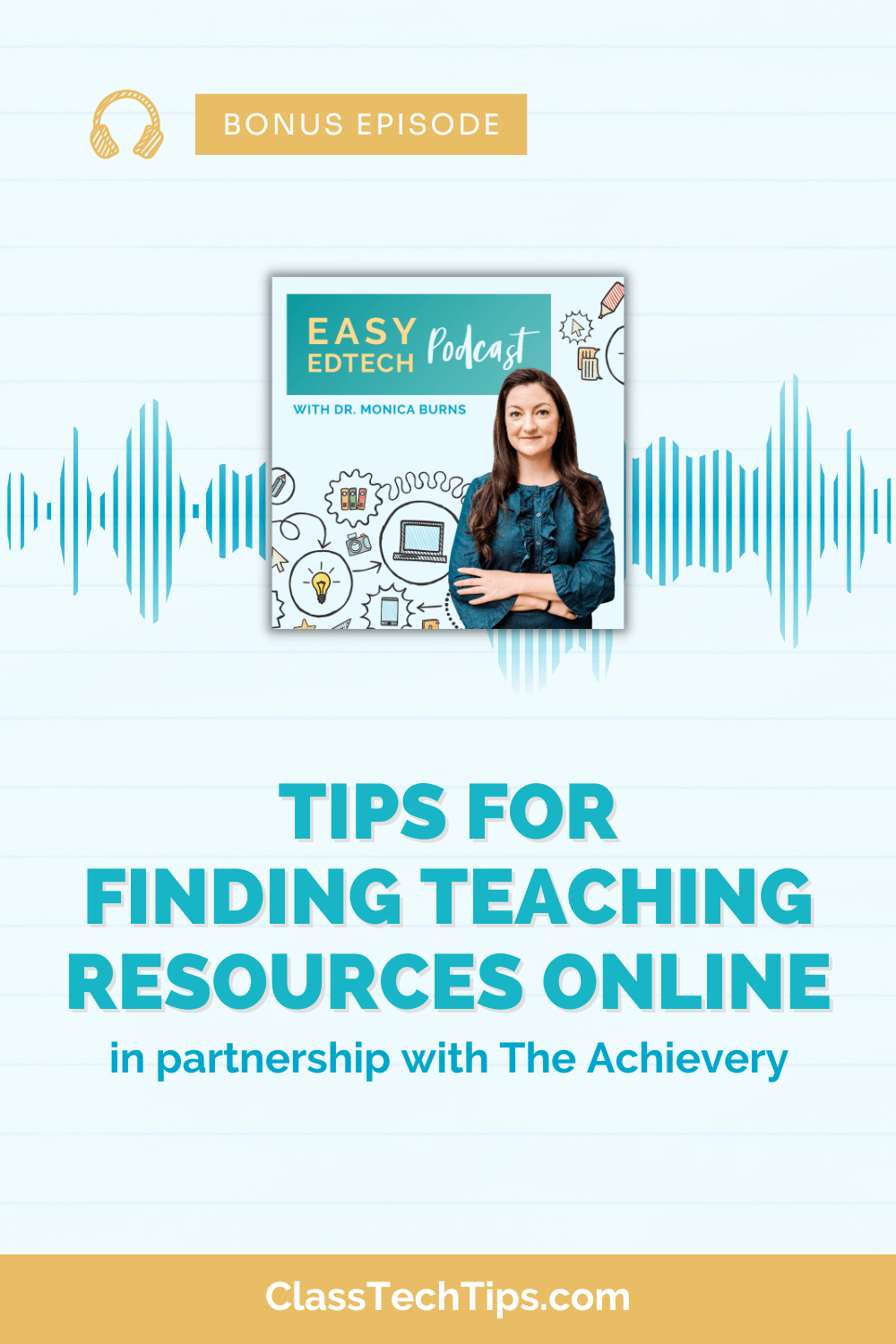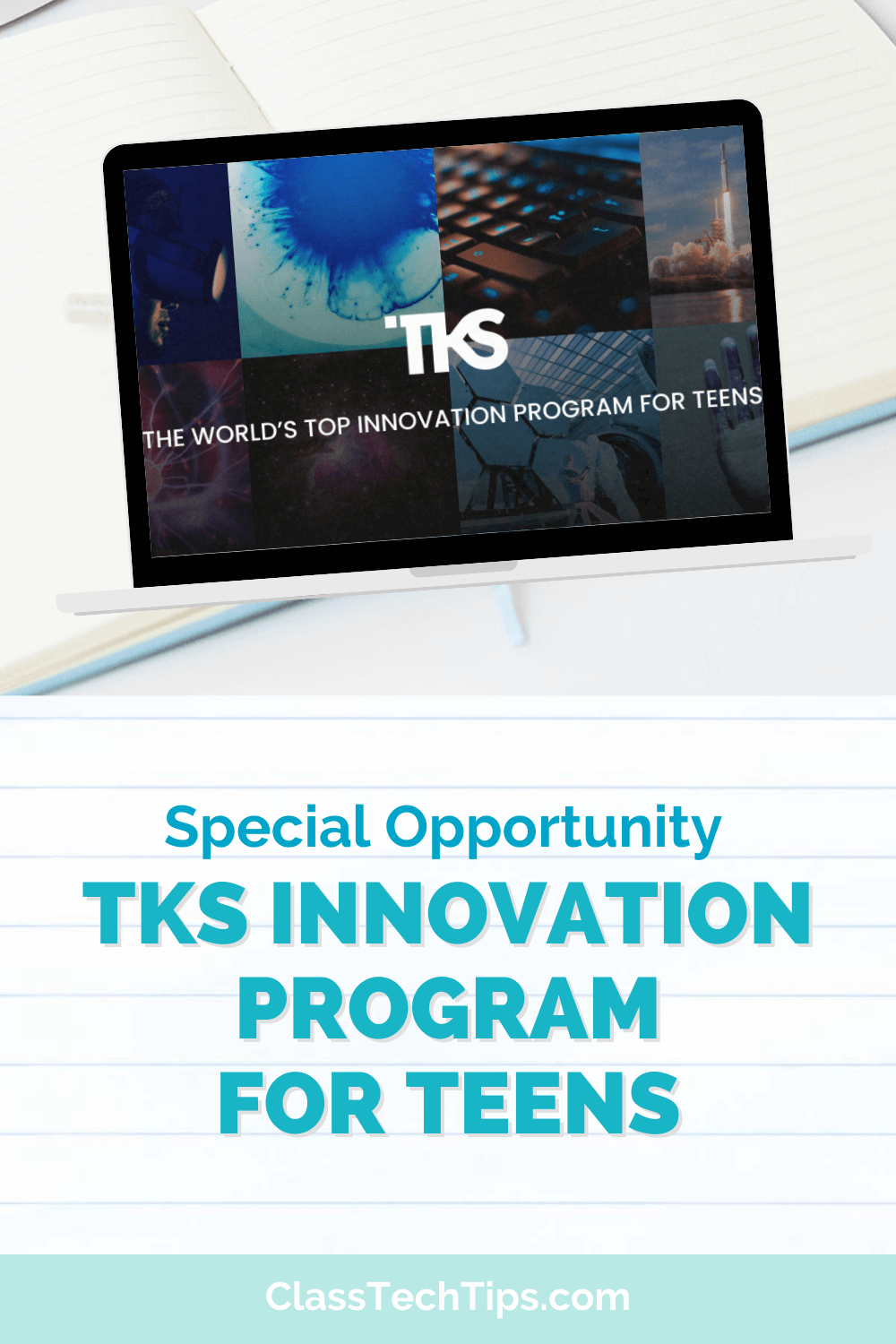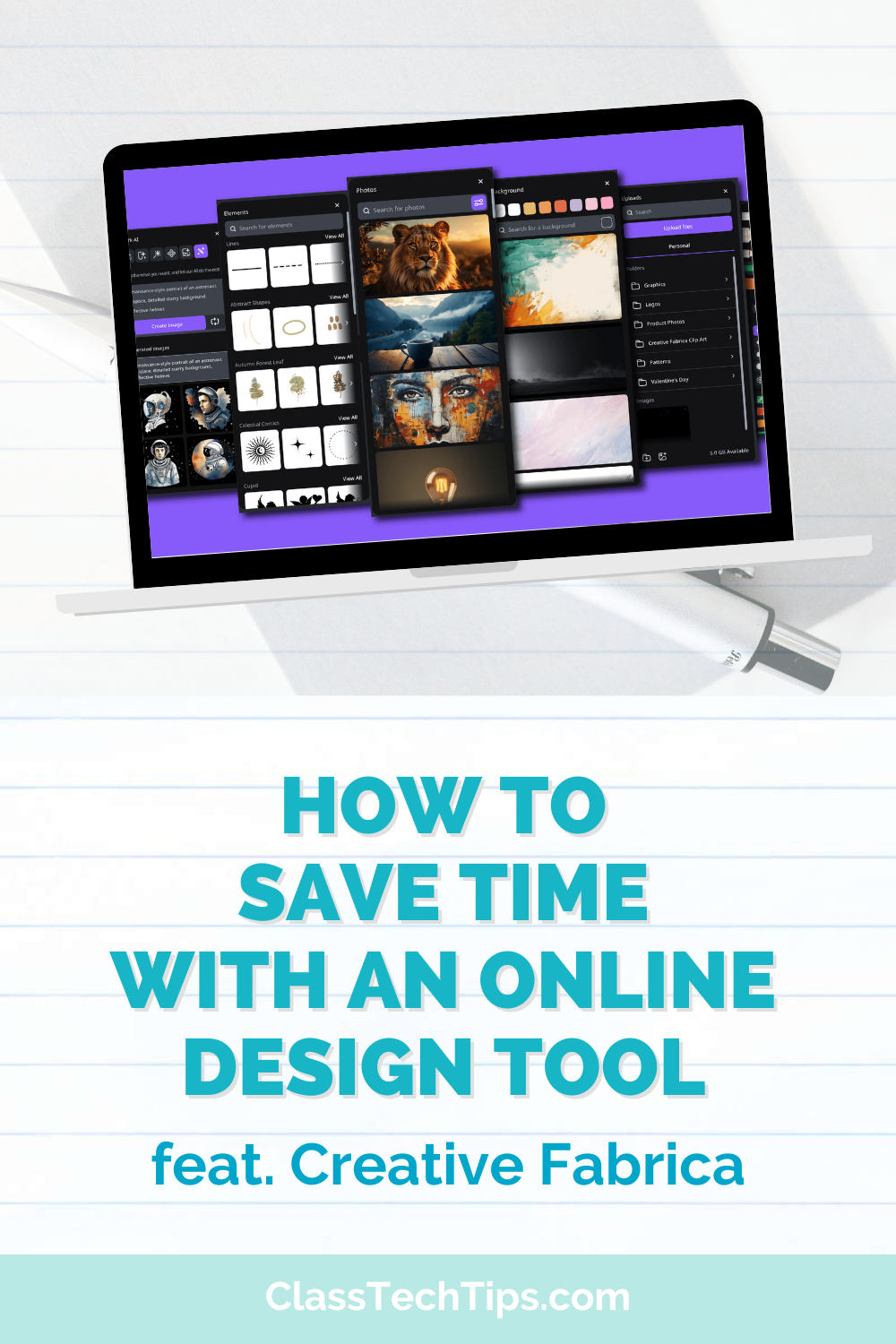A backchannel provides a space for people to chat about a shared experience in the moment. Twitter is used as a backchannel during popular events like the Superbowl or the season finale of a favorite television. In this instance everyone tweets using a hashtag as they watch a live event and you can see what other people are saying.
In the classroom, a backchannel can be used for students to have conversations, share an idea, or pose questions about a topic. You could watch a BrainPOP video with your class and pause every minute or so to have students jot down a question or respond to a quick prompt using a backchannel.
One of my favorite options for backchannels is TodaysMeet. It’s no longer available but you can use the same structure with one of these replacement’s for Today’s Meet. If you’ve attended one of my regional workshops or asked me to lead a professional development session at your school, it’s likely you’ve seen me demo TodaysMeet in action.
How-to Start a Backchannel
UPDATE: What is a backchannel? Replacements for Today’s Meet
Follow these steps to get started running a backchannel in your classroom:
Open up TodaysMeet.com on a web browser. This is a totally FREE tool and you don’t need to create a login. Pick a name for your backchannel room. The room name will become TodaysMeet.com/RoomName. You can leave the room open for as long as you like, depending if you will revisit it or not.
When you and your students visit the TodaysMeet backchannel for the first time each user is prompted to enter a nickname to get started. I suggest having students use their first name and last initial.
Students can type in messages as frequently as they would like but are limited to 140 characters per message. You might set up a procedure for writing messages or have students only respond with keywords – it just depends on the task you have for that day.
o save the transcript from the chat you can click on Room Tools at the bottom of the screen. This is a great option if you’d like to hold on to information. This information is formative assessment data. I can help you group students later on or gauge misconceptions from the whole class.
Stay tuned for an upcoming post on backchannel activities for K-12 students! Sign up here.